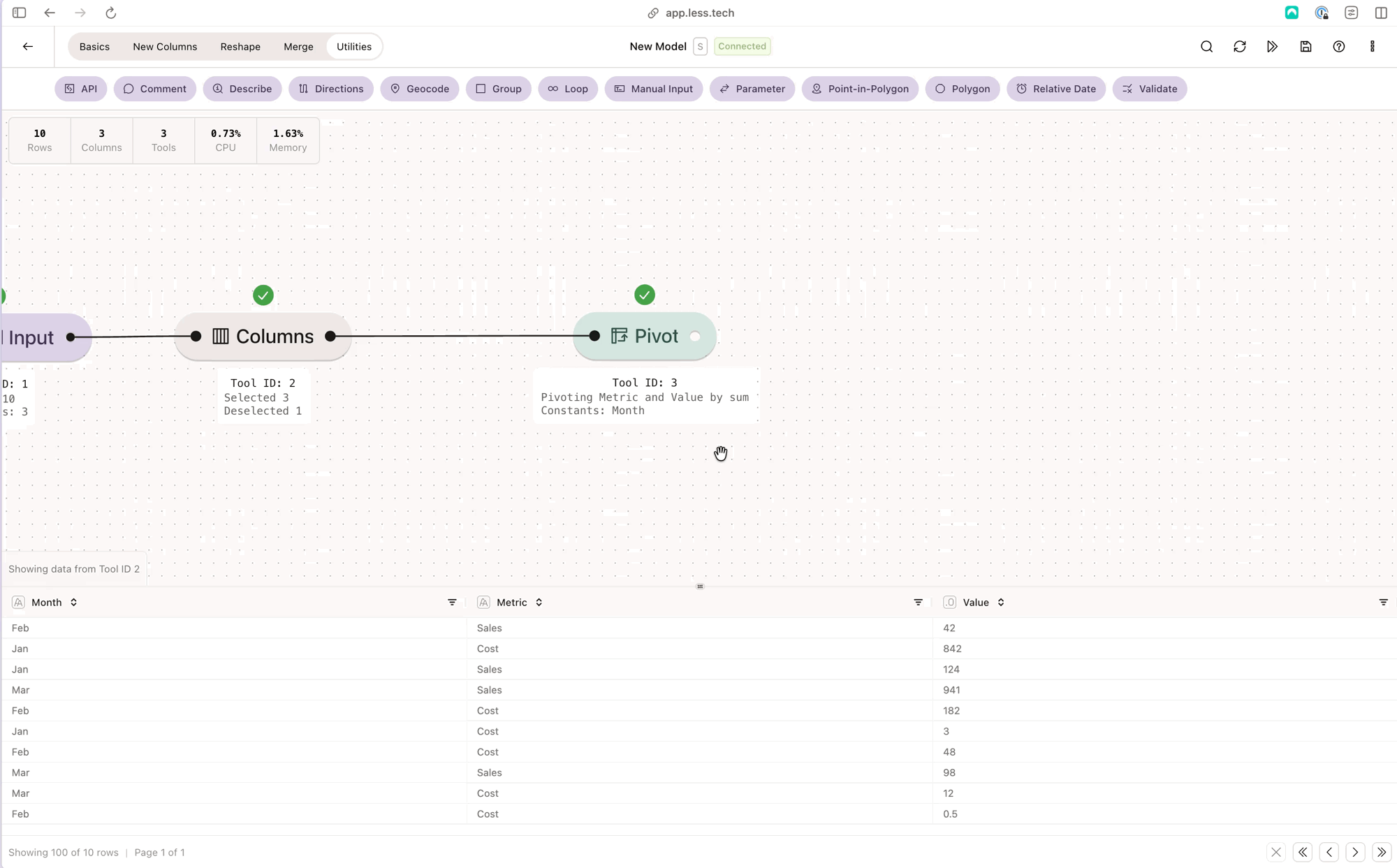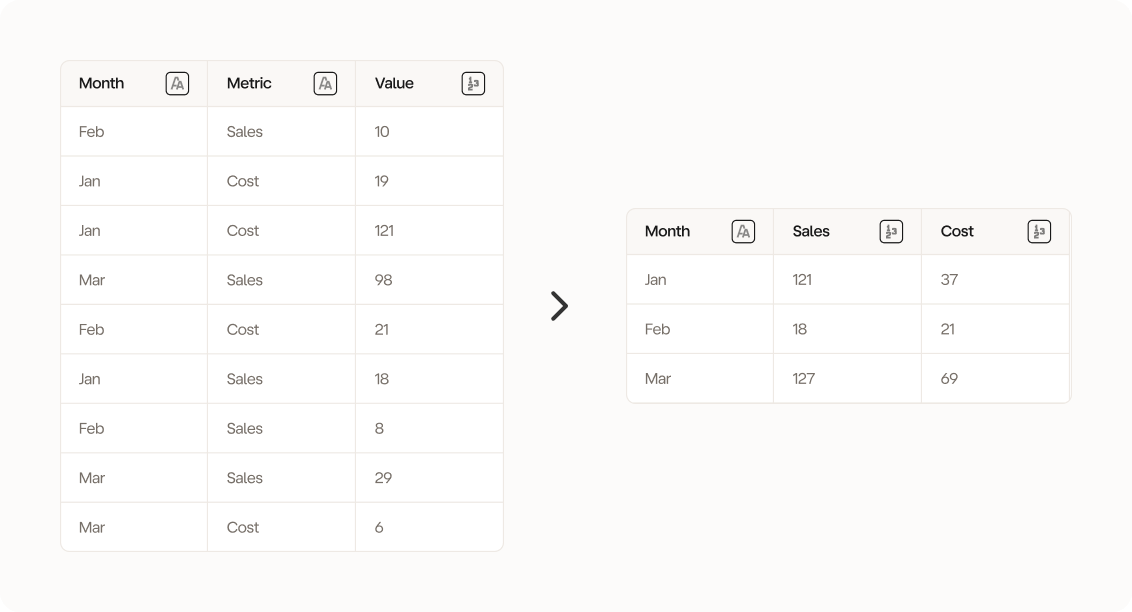
The Pivot tool more or less does the reverse of the Transpose tool
Configuration
1
Select Column(s) to Hold Constant
Select the column(s) to hold constant. You can imagine that the columns you select here will remain on rows.
2
Select Header Column
Select the column you want to transform into columns. You can only select a single column.
3
Select Value Column
Select the column you want to fill into the values of the column selection you made in Step #2. You can only select a single column.
4
Select Aggregation
Select how you want to aggregation your value column selection from Step #3.You can choose from the following types of aggregations:
- Sum: summarize numeric values (numeric columns only)
- Average: find the average of numeric values (numeric columns only)
- Min: find the smallest numeric value (numeric and datetime columns only)
- Max: find the largest numeric value (numeric and datetime columns only)
- Count: count the occurances
- Count Distinct: count the unique occurances
- First: get the first value in the group
- Last: get the last value in the group
- Concatenate: get all your string values in a comma-separated cell (text columns only)
- Standard Deviation: find the standard deviation (numeric columns only)
- Variance: find the variance (numeric columns only)
- Median: find the median (numeric columns only)
- Skewness: find the skewness (numeric columns only)
- Kurtosis: find the kurtosis (numeric columns only)
Example: The illustration example 👆
We want to pivot our data so our Metric row becomes columns and summarize the Value column per metric. We want to keep our Month constant