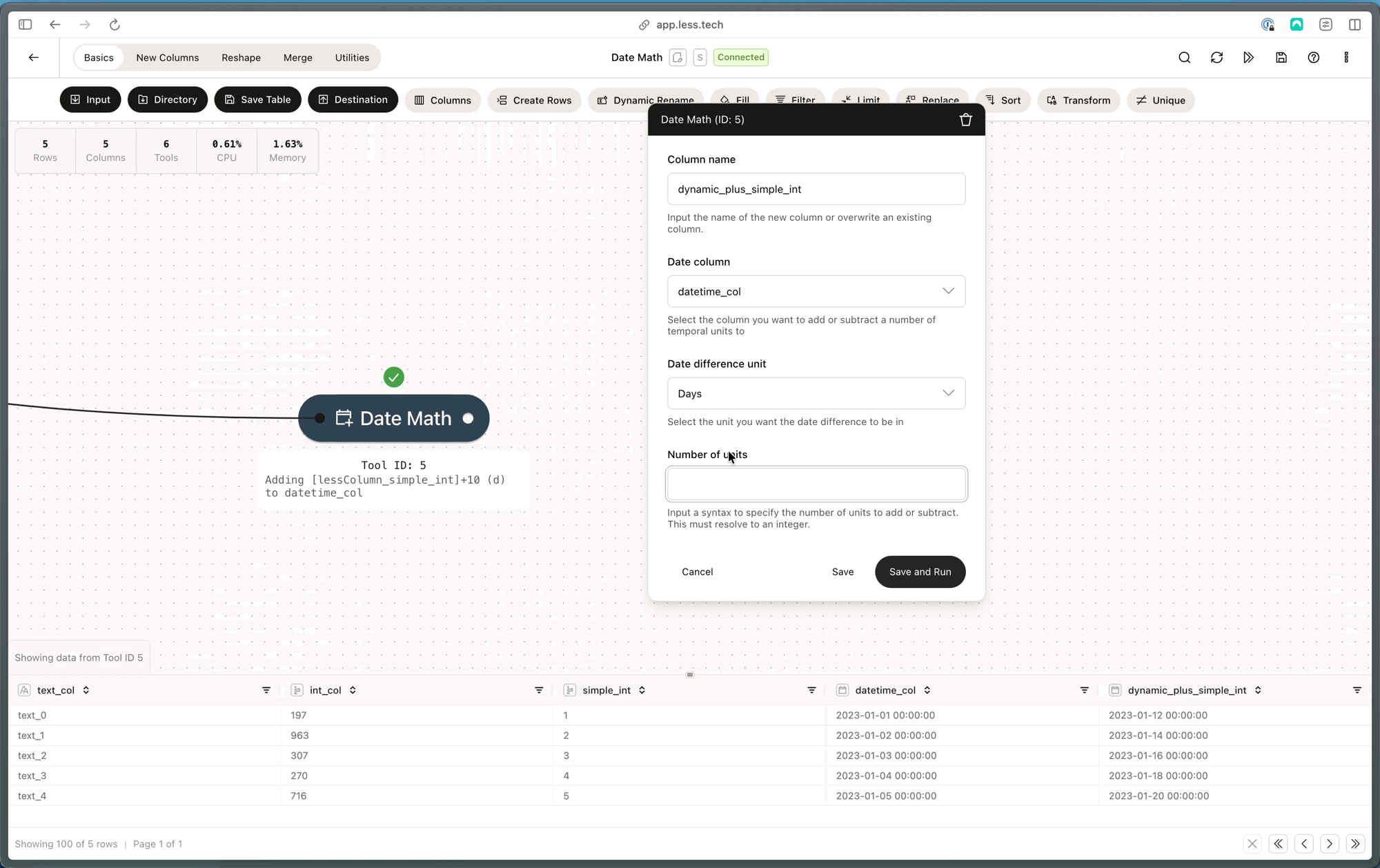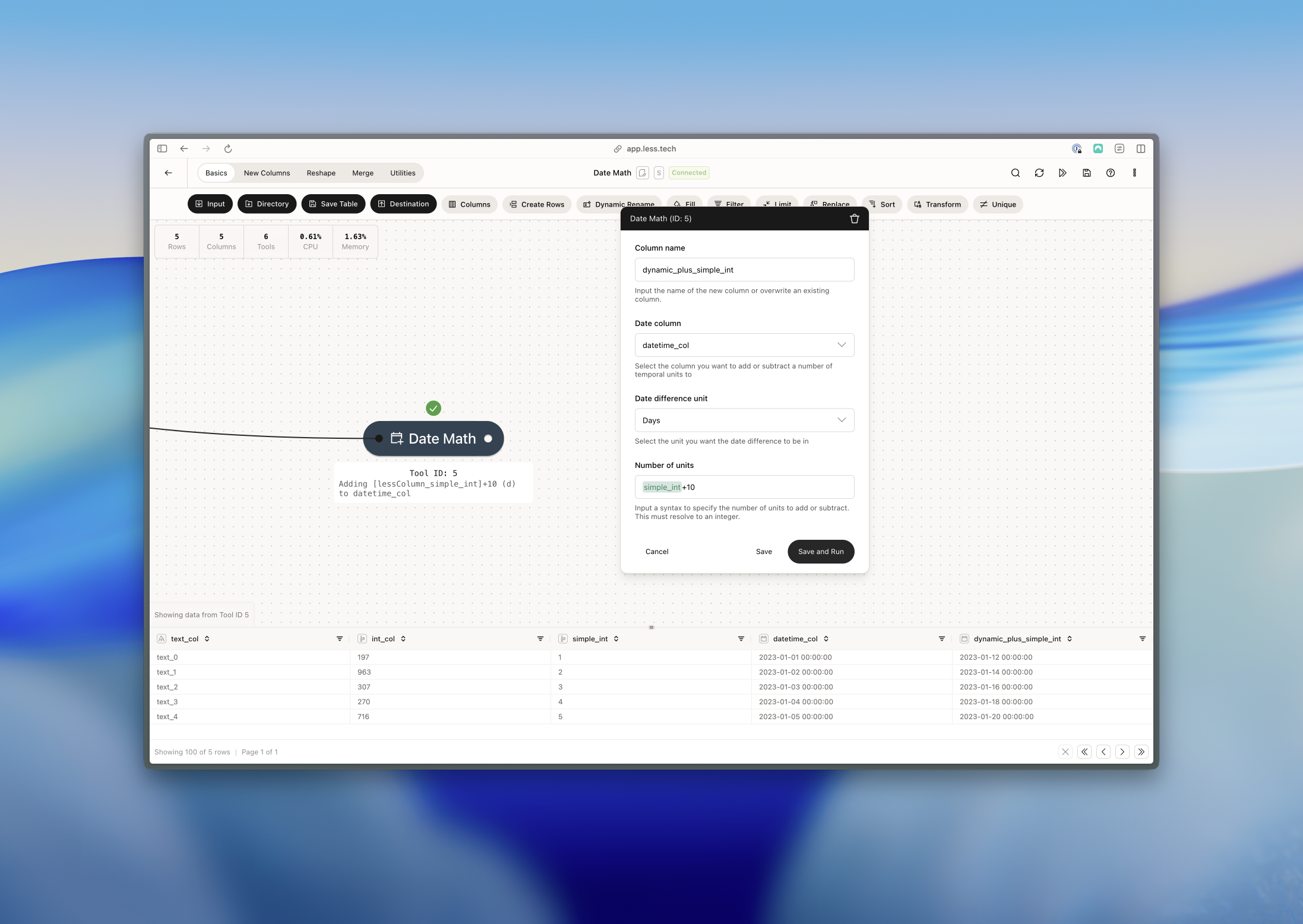Note that our Syntax also supports date math calculations. See more in the Syntax section.
Configuration
1
Column name
The Date Math tool will create a new column. Use this input to name it.
2
Date column
Select the Datetime column that you want to add/subtract a duration to/from
3
Select Unit
Select the unit you want to add/subtract to/from your date column. You can select one of the following:
- Seconds
- Minutes
- Hours
- Days
- Months
- Years
4
Number of units
Input the number of units that you want to add/subtract from your date column. Simply put a - (minus) in front of the number of units to subtract instead of add.
Example: Using syntax to add Days
In this example we want to add whatever is in the simple_int column + 10 as days to the datetime_column column. We simply select the Days unit and reference the simple_int column + 10 to get the result we want.