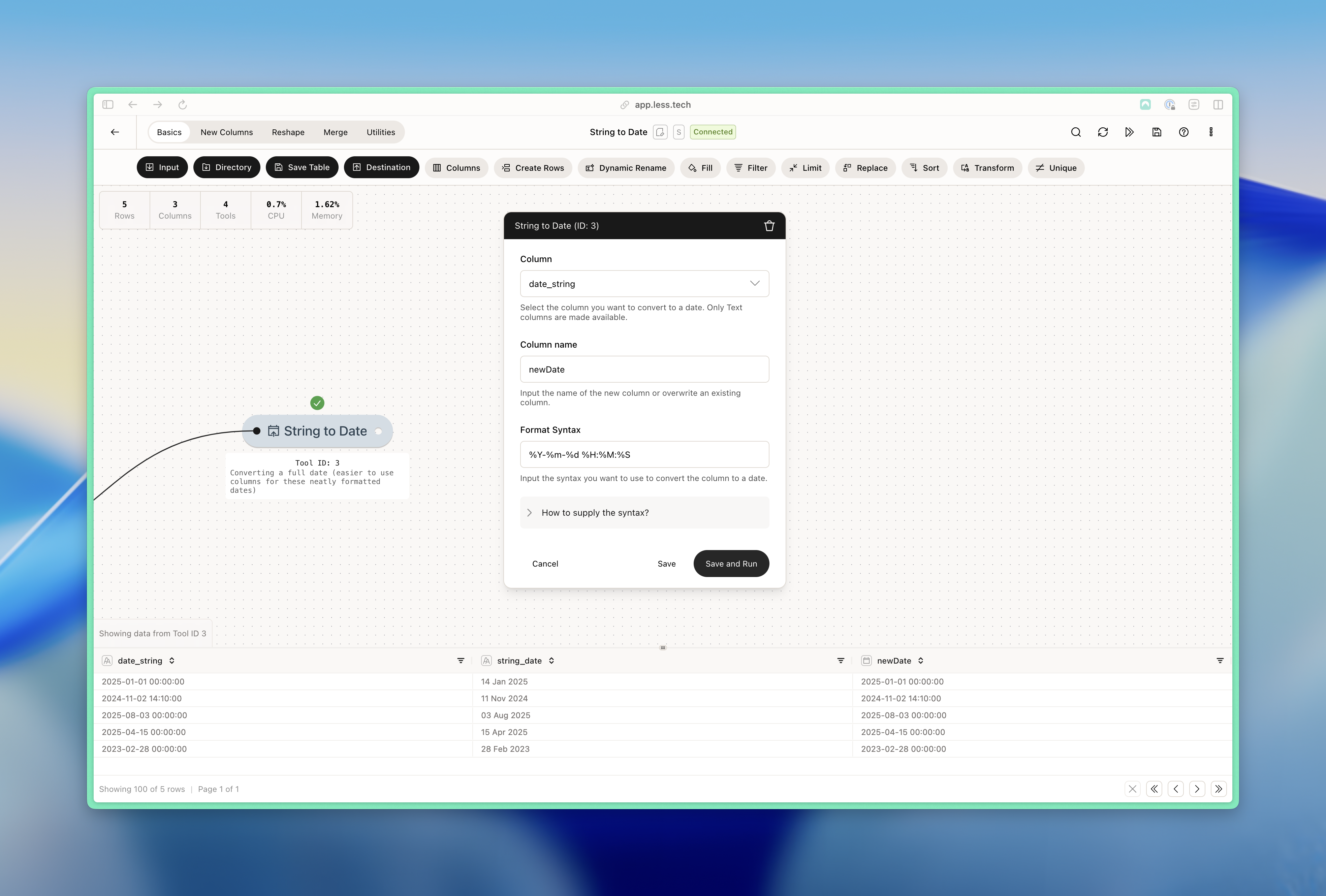Syntax
You tell Less how to parse your date by referring to certain formats. You can use the syntax below.Date Specifiers
Date Specifiers
| Format | Description |
|---|---|
%Y | Full year (e.g., 2001) |
%m | Month number (01-12) |
%d | Day of month (01-31) |
%B | Full month name (e.g., July) |
%b | Abbreviated month (e.g., Jul) |
%D | Short date (MM/DD/YY) |
%F | ISO date (YYYY-MM-DD) |
%v | VMS date (DD-Mon-YYYY) |
Time Specifiers
Time Specifiers
| Format | Description |
|---|---|
%H | Hour in 24h format (00-23) |
%I | Hour in 12h format (01-12) |
%M | Minute (00-59) |
%S | Second (00-60) |
%p | AM/PM marker |
%R | 24-hour time (HH:MM) |
%T | 24-hour time with seconds (HH:MM:SS) |
Common Format Examples
Common Format Examples
| Format | Example |
|---|---|
%Y-%m-%d | 2001-07-08 |
%d/%m/%Y | 08/07/2001 |
%B %d, %Y | July 08, 2001 |
%Y-%m-%d %H:%M:%S | 2001-07-08 13:45:00 |
%d-%b-%Y %I:%M %p | 08-Jul-2001 01:45 PM |
Configuration
The String to Date tool consists of three required input.1
Column
Select the column with the date that you want to parse.
2
Column name
Input the name of the new column that will be created.
3
Format
Input the format of your date column using the syntax options above. Check out the example below to see how.
Example: Parsing a date like 22 Aug 2025
Here we have a date column that is formatted as day, then short abbreviated month and then the year (22 Aug 2025). We want to parse this into a date/datetime data format.