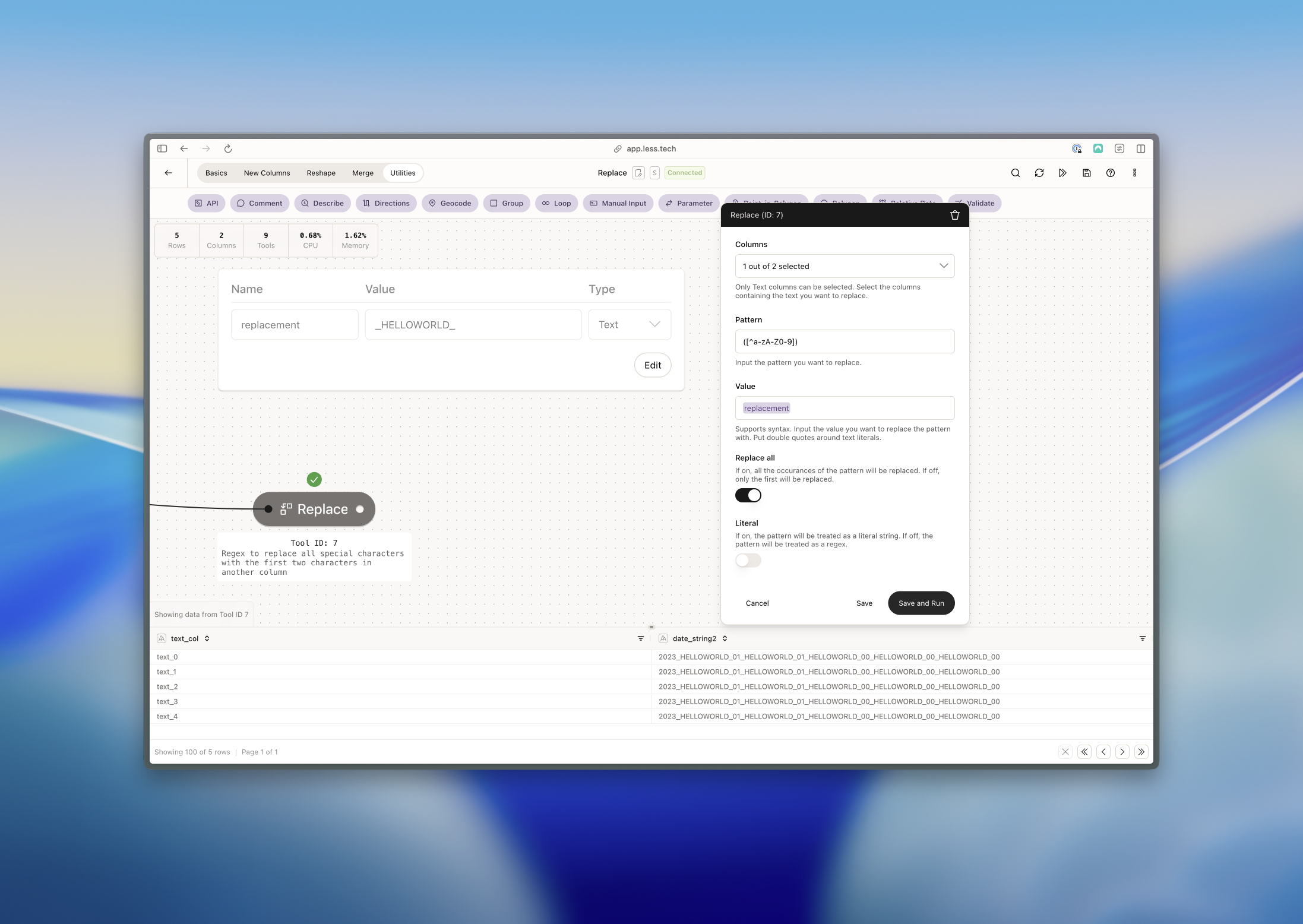The Replace tool can only be used with text/string columns
Configuration
1
Select Column(s)
Select the column(s) in which you want to replace a value. You can choose multiple columns.
2
Pattern
Input the value or pattern you want to replace. If you’re using a literal value, you can simple input your text (no need to wrap it in double-quotes). The replace tool will then look for this value in the column(s) you selected. Alternatively, you can input a RegEx pattern if the literal is switched off in Step 5.
3
Value
Input the value you want to replace the pattern with. You can reference existing columns in your dataset to dynamically replace values.If you want to replace with a raw text value, you need to wrap it in double-quotes.
4
Replace all
Choose whether to replace all occurrences of the value or pattern or only the first occurrence.
5
Literal
Choose whether we should intepret your pattern as a literal value or a RegEx pattern.
Example: Replacing spaces with underscores
In this example, we want to replace all spaces with underscores in the column_1 column. We can do this with a RegEx patterns, disable the literal option and select the replace all option.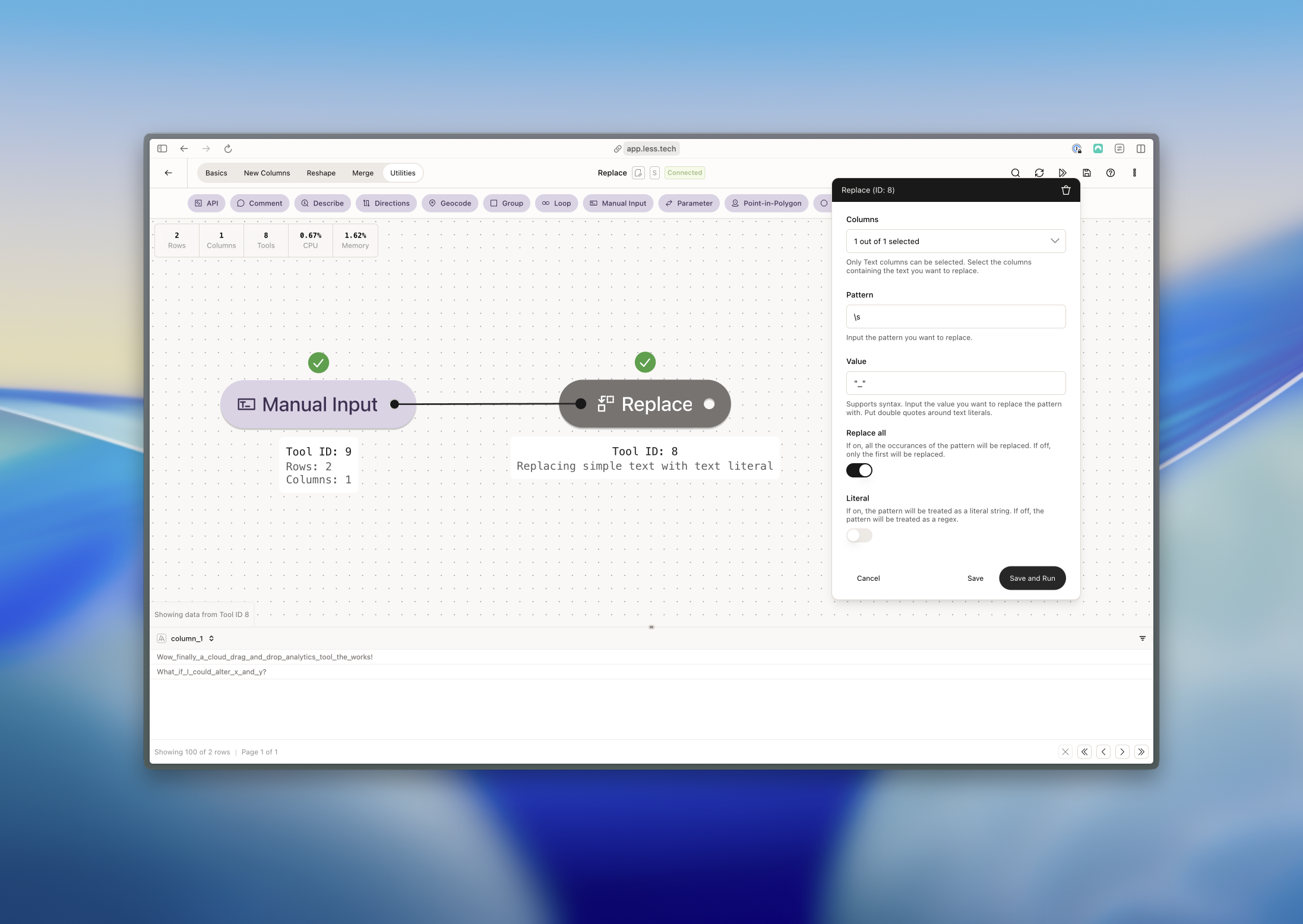
Example: Replacing simple text values
In this example, we want to replace “text” with “TEST” in the text_col column. We can do this with a literal value and by enabling the literal option.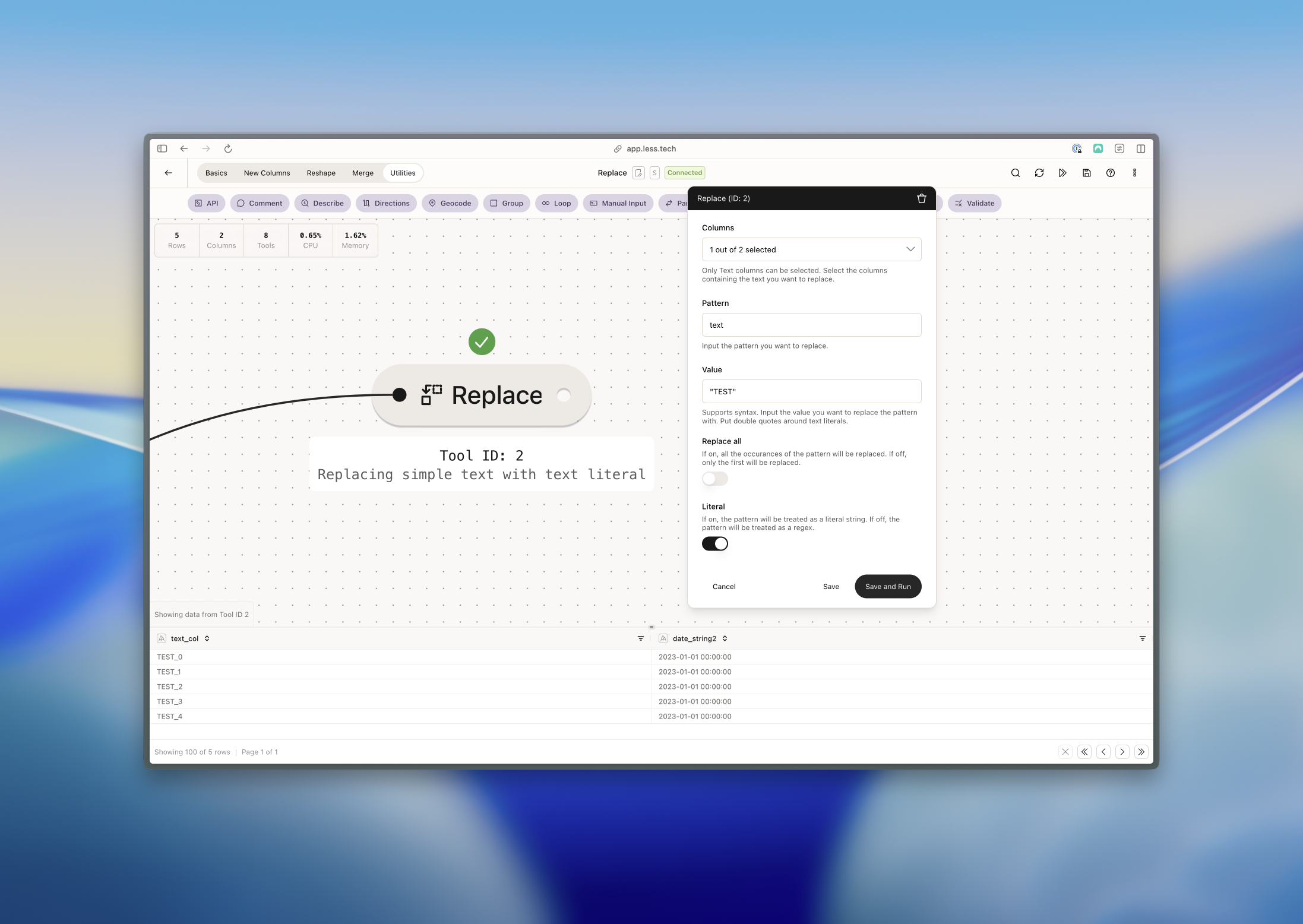
Example: Replace all special characters with a parameter values
In this example, we want to replace all special characters in the date_string2 column with a parameter value. We can do this by referencing our replacement parameter in the value input, using the a RegEx input in the pattner syntax and disabling the literal option.