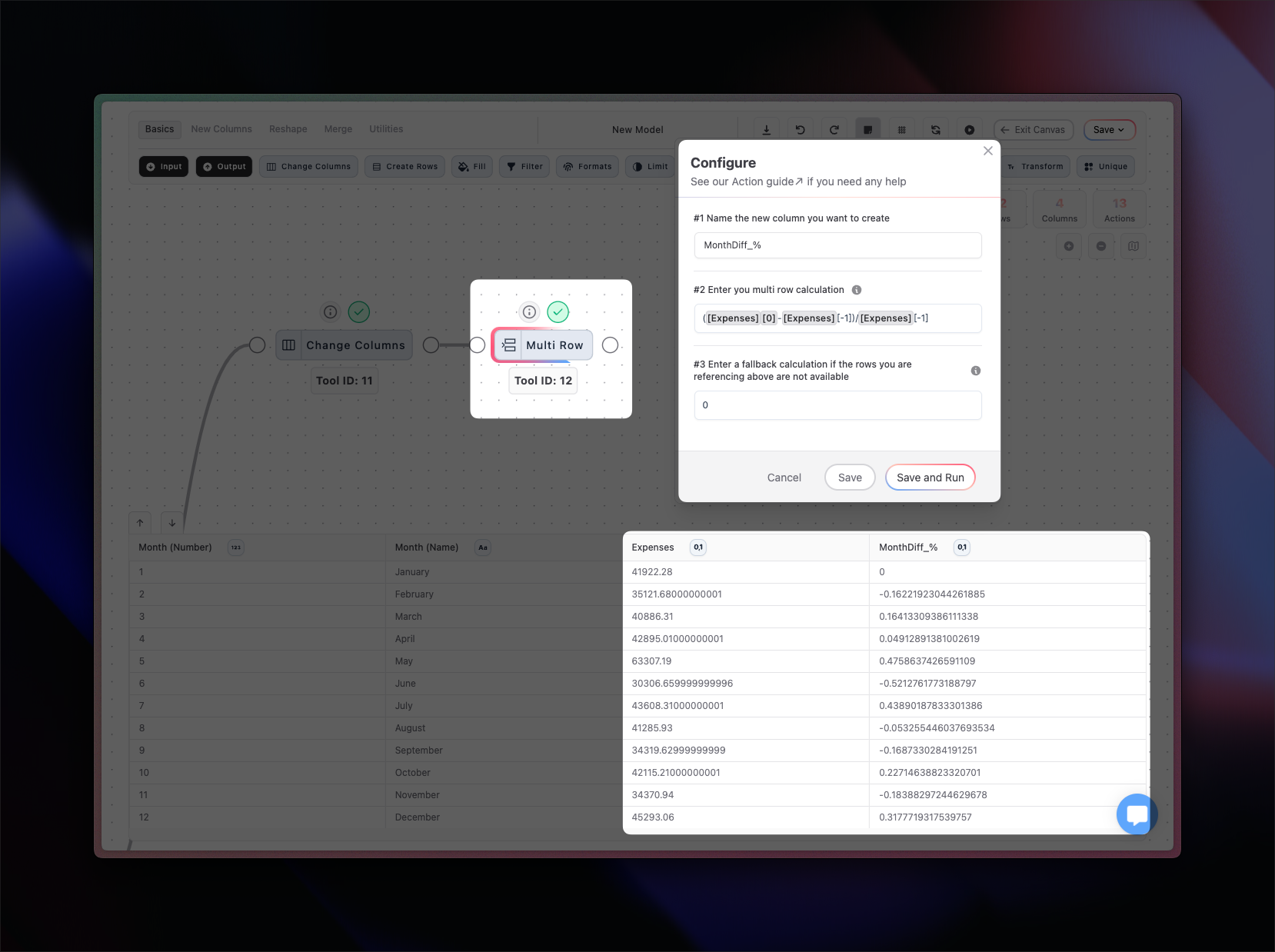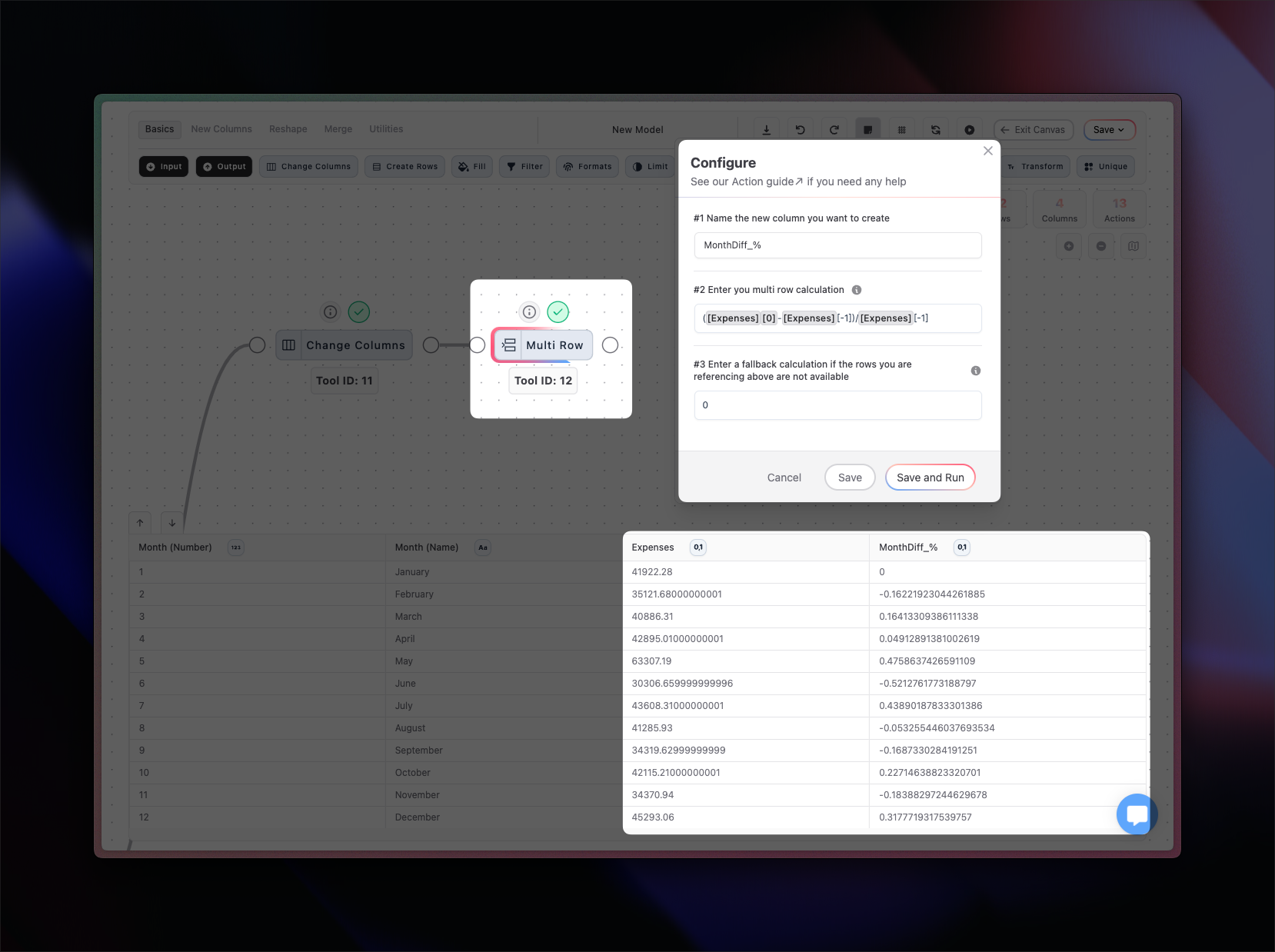| id | amount | note | reference |
|---|---|---|---|
| 0 | 300 | active_row_minus_two | [-2] |
| 1 | 100 | previous_row | [-1] |
| 2 | 200 | active_row | [0] |
| id | amount | newAmount | explanation |
|---|---|---|---|
| 1 | 100 | 0 | previous row is not available so defaults to the value in Step 3 below |
| 2 | 200 | 200 | active_row_minus_two is not available so defaults to the value in Step 3 below |
| 3 | 300 | 300 | 200 + 100 - 300 = 0 |
| 4 | 400 | 400 | 200 + 300 - 400 = 100 |
| 5 | 500 | 0 | 300 + 400 - 500 = 200 |
| month | amount | churn*monthly | explanation |
|---|---|---|---|
| 1 | 100 | 0.0083 | _previous row is not available so defaults to the value in Step 3 below* |
| 2 | 99.16 | 0.0083 | 100*0.0083 |
| 3 | 98.34 | 0.0083 | 99.16*0.0083 |
| 4 | 97.52 | 0.0083 | 98.34*0.0083 |
| 5 | 96.70 | 0.0083 | 97.52*0.0083 |
Configuration
The Multi Row tool is comprised of three required input.1
Name New Column
Input the name of the new column that will be created by the Multi Row tool.
If you want to use the self-referencing method, you should input the name
of your existing column (case sensitive - see Forecast Revenue example
below)
2
Input Formula
Input your calculation formula using [-rowNumber] to access previous rows.
You can reference existing columns in your dataset by starting to type the
column name. Alternative you can write it out with hard brackets ([]) around
the column name. In other words, to access the row value ten rows before (up
in your dataset) of a revenue column you should input [revenue][-10]. You
can also use the most basic mathmetical operations such as addition (+),
subtraction (-), division (/), multiplication (*).
3
Input Fallback Value/Calculation
You should input a backup value or calculation in case the previous rows
can’t be accessed because they don’t exist in your dataset. For instance,
with the [revenue][-10] formula above, the first 10 rows of your dataset
can’t access the active row minus 10 rows because it simply doesn’t exist.
Input the fallback formula using the same syntax as in Step 2 - only without
the row navigation ([-rowNumber]).
When To Use
Generally speaking, the Multi Row tool is built for primarily self-referencing calculations where you need to use the results that the calculation create while it calculates.- Forecasting revenue or churn where you use the previous results as you calculate future results (i.e. self-referencing) - the same methodology works for all forecasting, not just revenue and churn
- Creating advanced row-based calculations where you use previous and current row values to generate results (you can also use the Compare tool for that but it requires more tools)
Example
Forecasting Revenue
Forecasting Revenue
I would like to forecast revenue 11 months into the future based on a churn rate and growth rate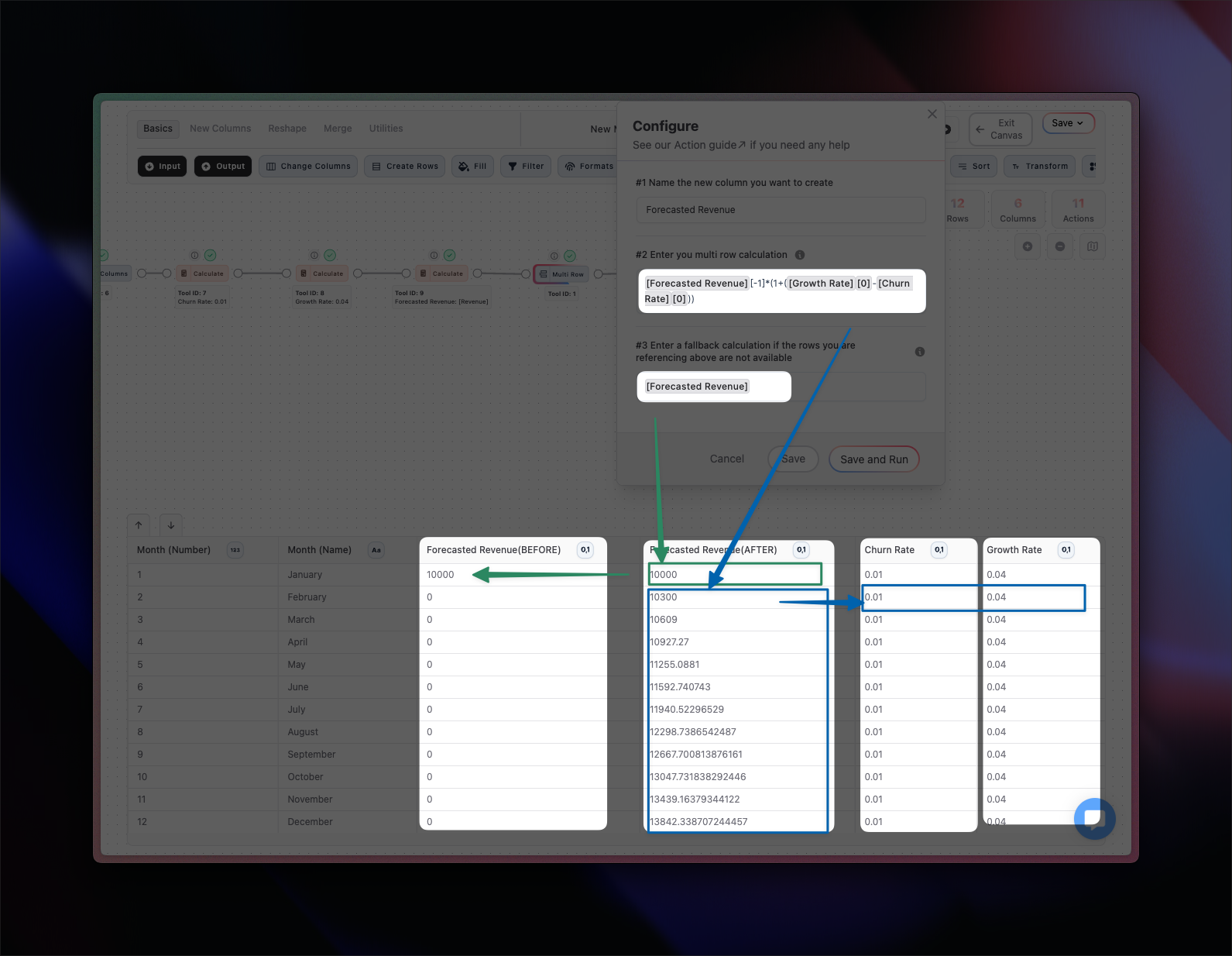
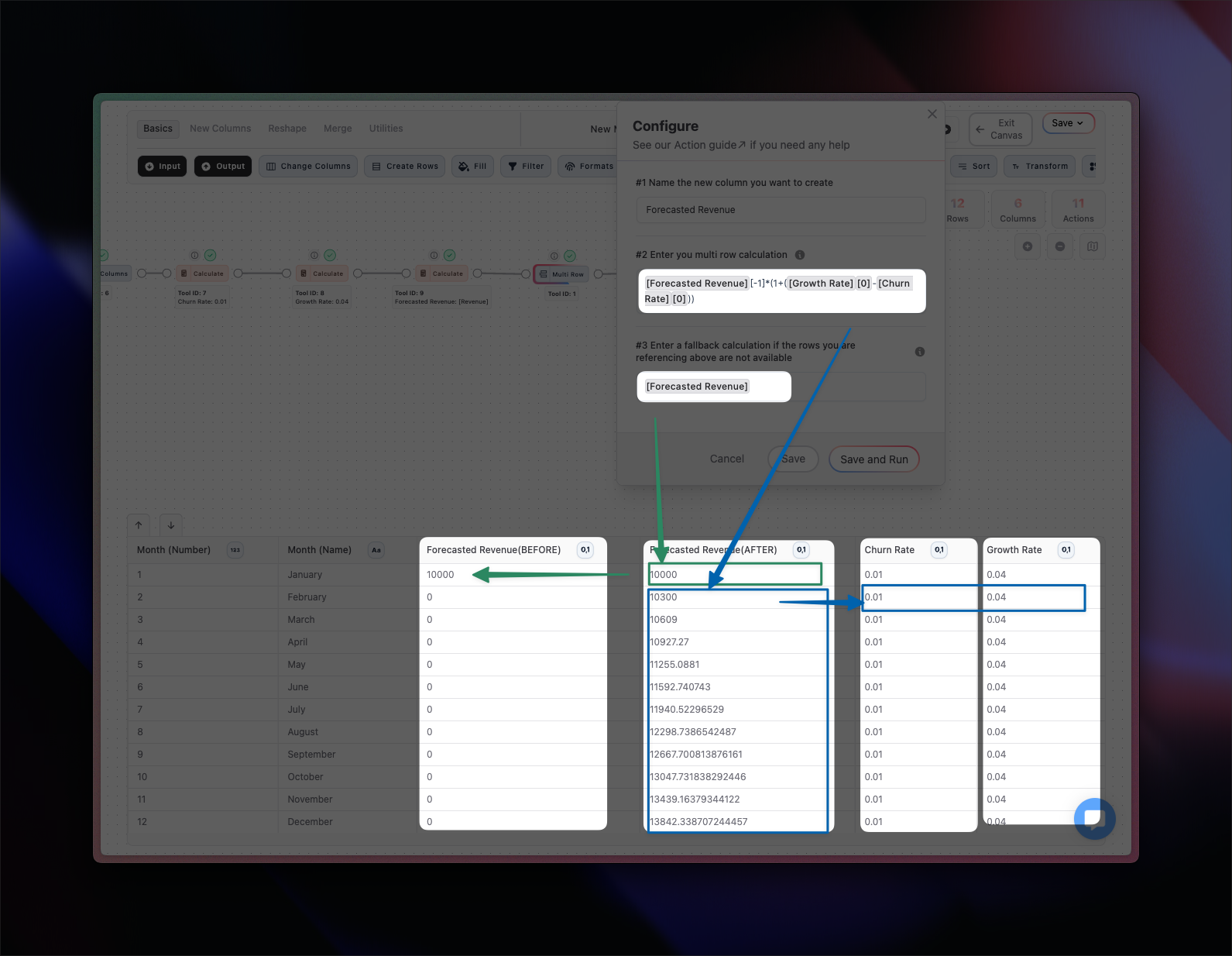
Calculating Monthly Percentage Difference
Calculating Monthly Percentage Difference
I want to calculate a monthly difference in percentage