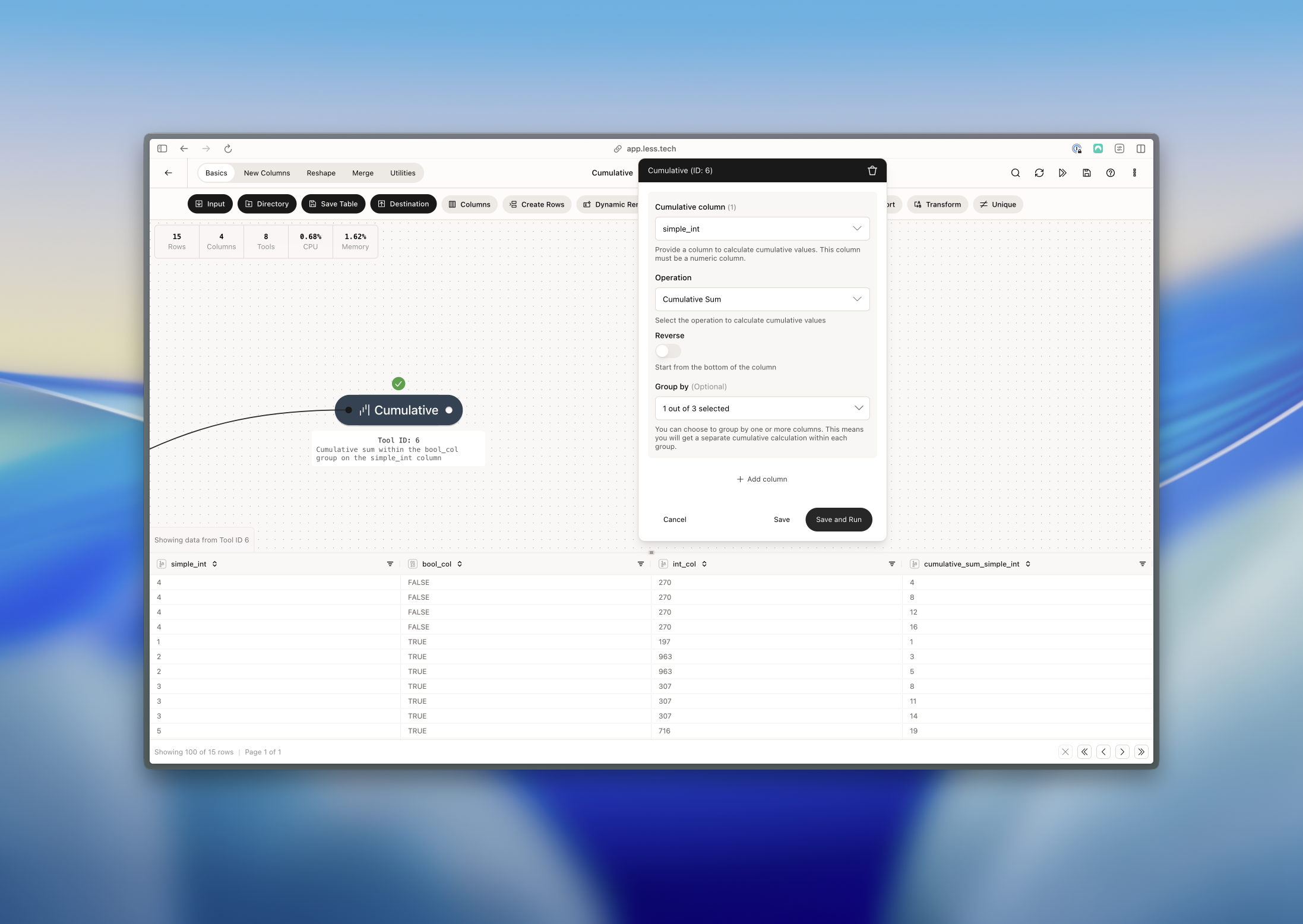Configuration
1
Select Column
Select column you want to calculate cumulative for.
2
Operation
Select the operation you want to perform. You can choose between the following operations:
- Cumulative Sum (running sum of the values of the column)
- Cumulative Average (running average of the values of the column)
- Cumulative Minimum (lowest running minimum value of the column)
- Cumulative Maximum (highest running maximum value of the column)
- Cumulative Product (running multiplication of the values of the column)
- Cumulative Count (running count of the values of the column)
3
Reverse
You can choose to reverse the cumulative calculation whereby you start from the bottom of the dataset and work your way up (instead of default - from the top).
4
Group By (optional)
This is an optional input. You can choose to group the cumulative calculation by a column. For instance, if you want to calculate the cumulative sum of the values of the column by a month column.
Example: Cumulative sum within a group
In this example we want to sum our simple_int column within each group of the bool_col column.