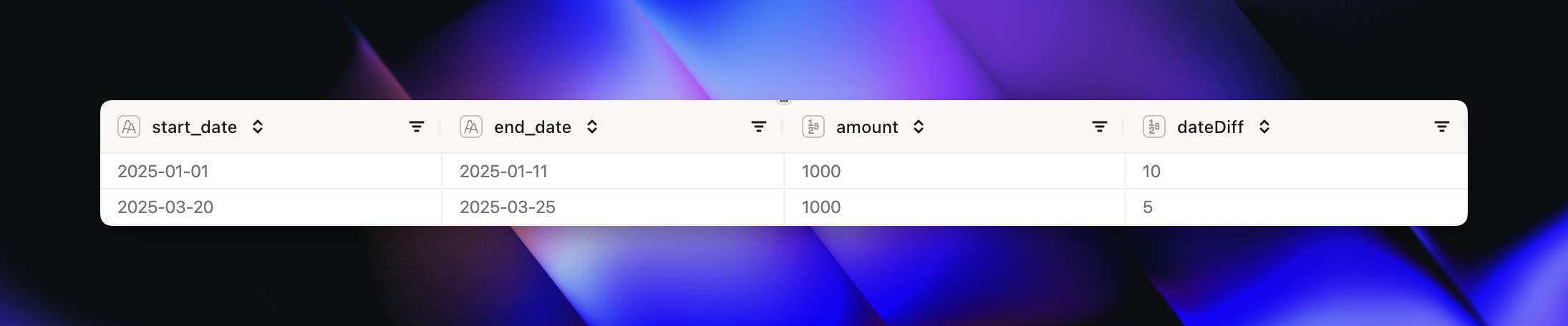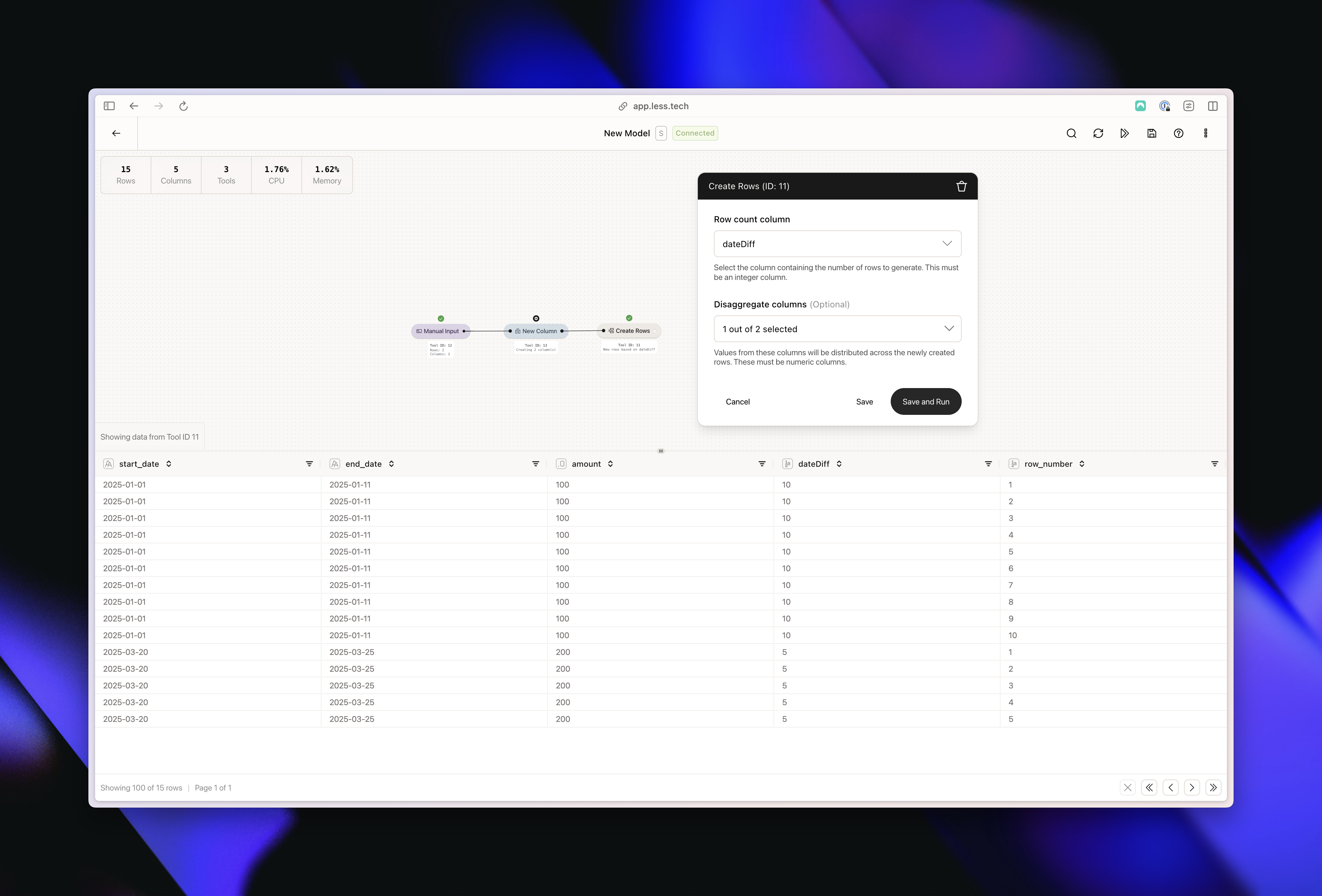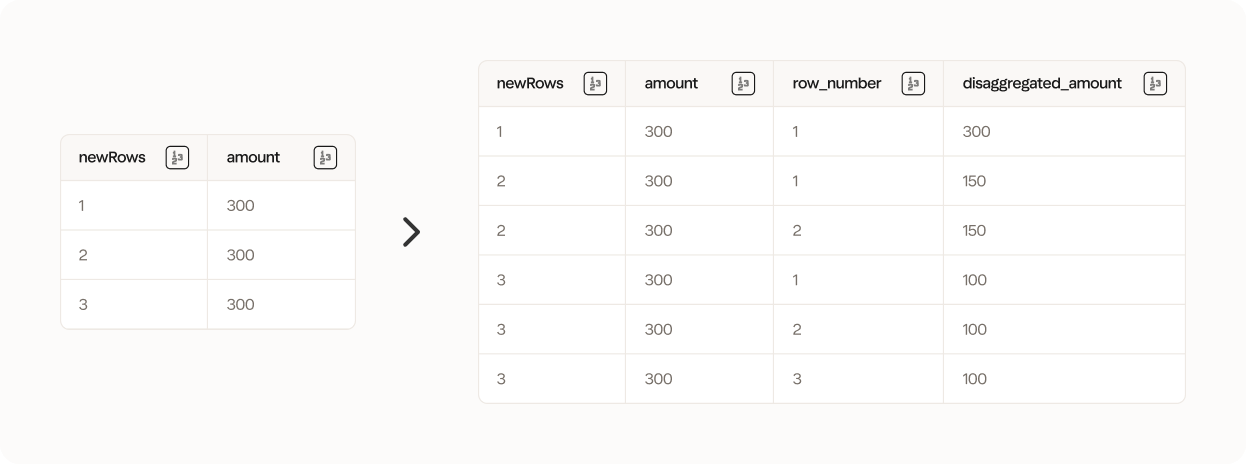
Configuration
The Create Rows tool has one required input and an optional input.1
Select column with number of rows to create
Select the column that contains an integer/whole number which represents the number of new rows you would like to create for the particular row in your dataset.The values of the column doesn’t have to be different; you can use a New Column tool to create a static number representing the number of rows you would like to create in your dataset.
2
Optional: Select column(s) to disaggregate
This is an optional step. Select the column(s) that you want to disaggregate based on the number of rows that are being created. Behind the scenes this columnn is divided by the number of rows being created.
Example
Imagine we have a dataset that looks like this: