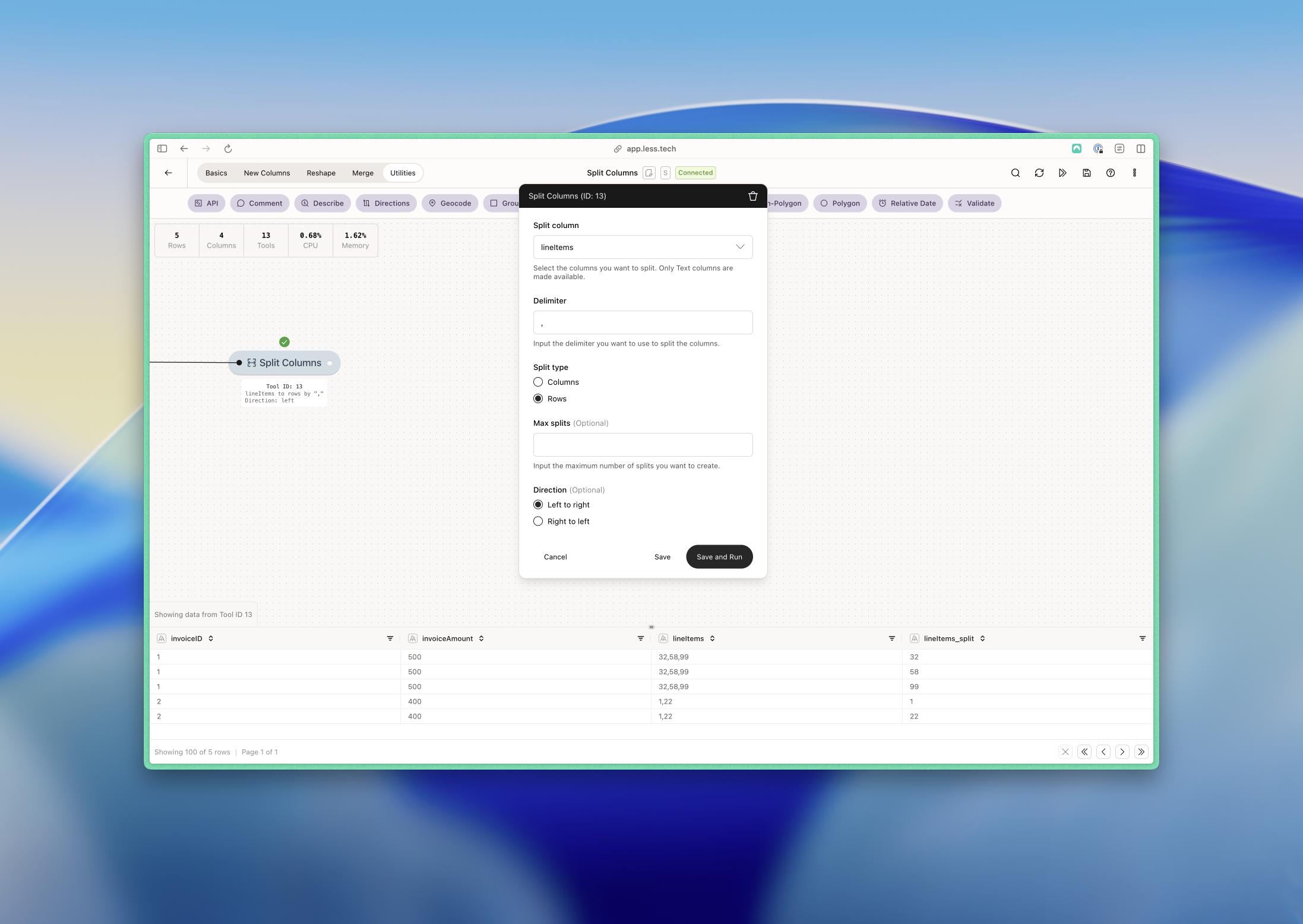Configuration
The Split Columns tool consists of three required input and two optional input.1
Split column
Select the column you want to split.
2
Delimiter
Input the delimiter by which you want to split.
3
Split type
Select if you want to split to rows or columns.
4
Max splits (optional)
This is an optional input. Select how many split you maximum want to create. This can be helpful if you data structure is not consistent and you want a particularly part of the content split.
5
Direction (optional)
This is an optional input. Select the direction to want to split - you can choose left-to-right or right-to-left.Defaults to left-to-right.
Example: I want to do something fun 🍌
Here you can see how you can split a column by a text delimiter into unlimited columns.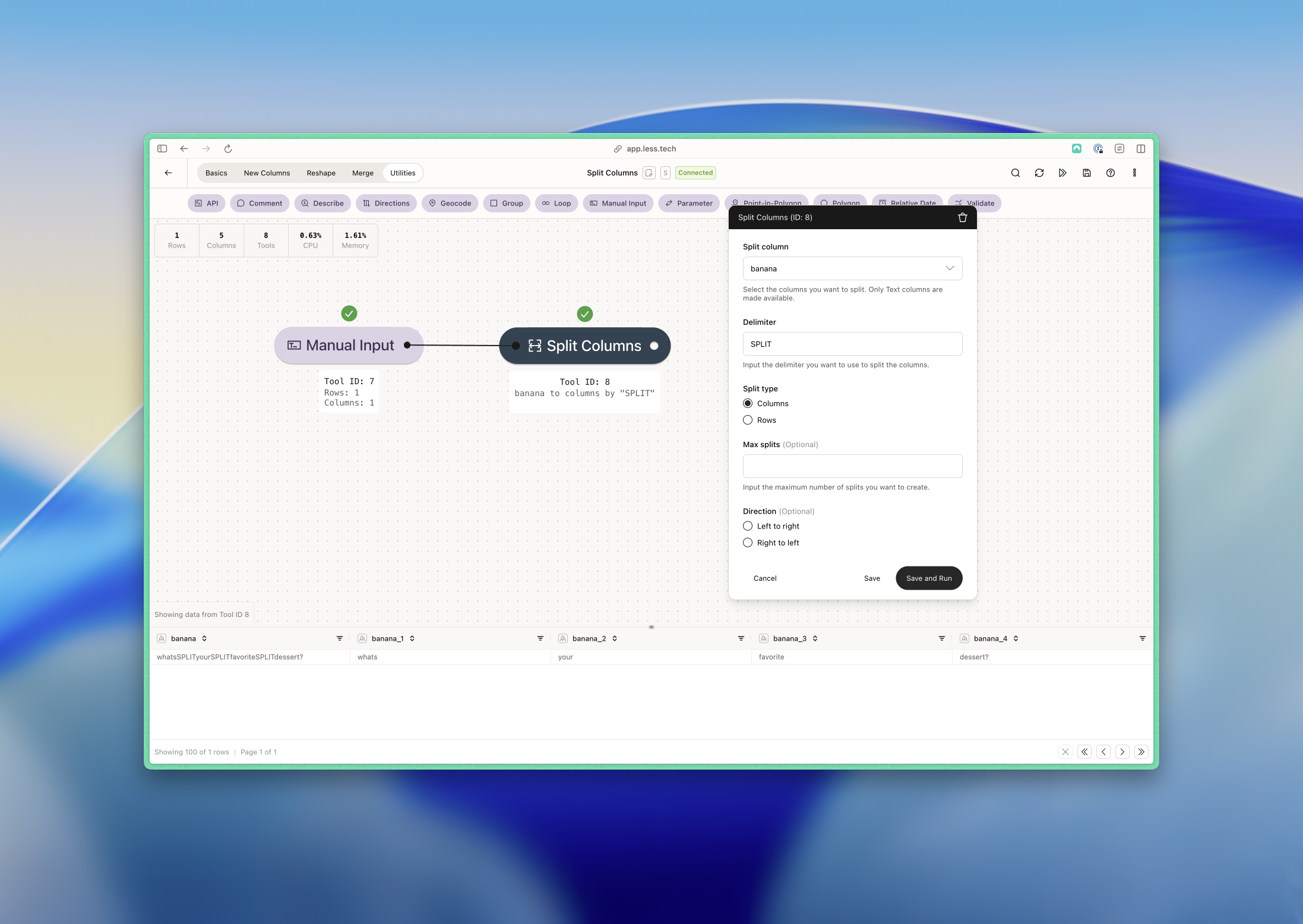
Example: Getting the country from an address
Here we have a number of addresses that differ in the format and country. We’re interested in the country. If we split without a direction or max split, we would get the following result: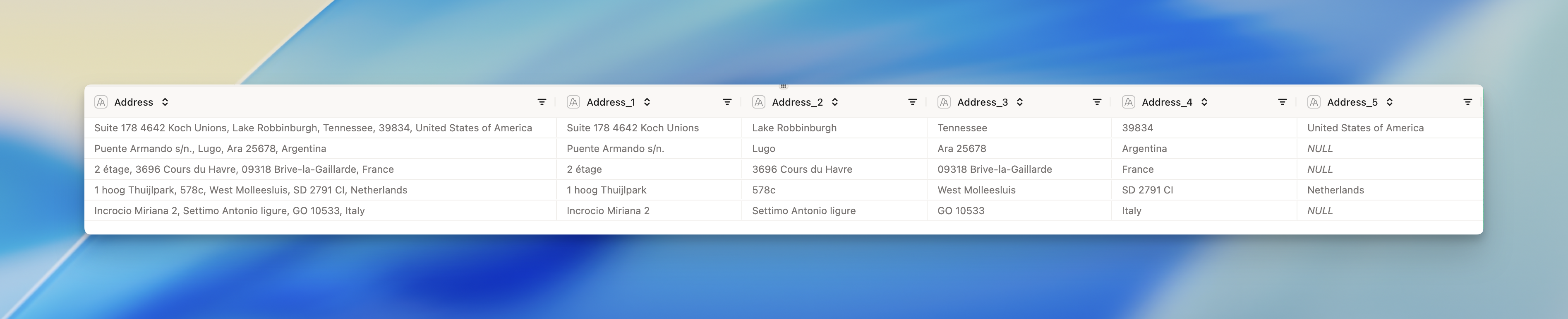
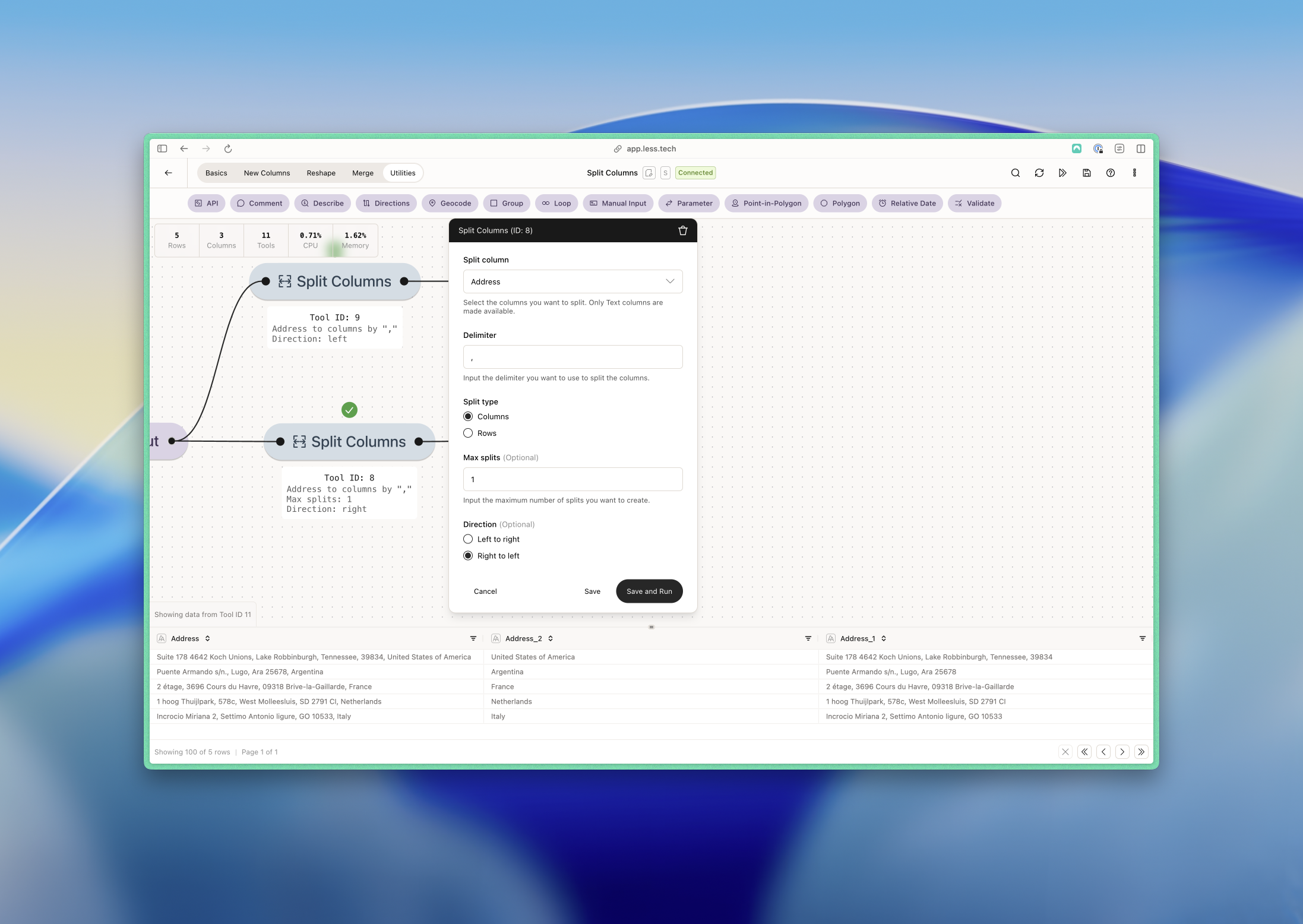
Example: Splitting line items to rows
Here we have a number of line items that are separated by a comma. We want to split these into rows.