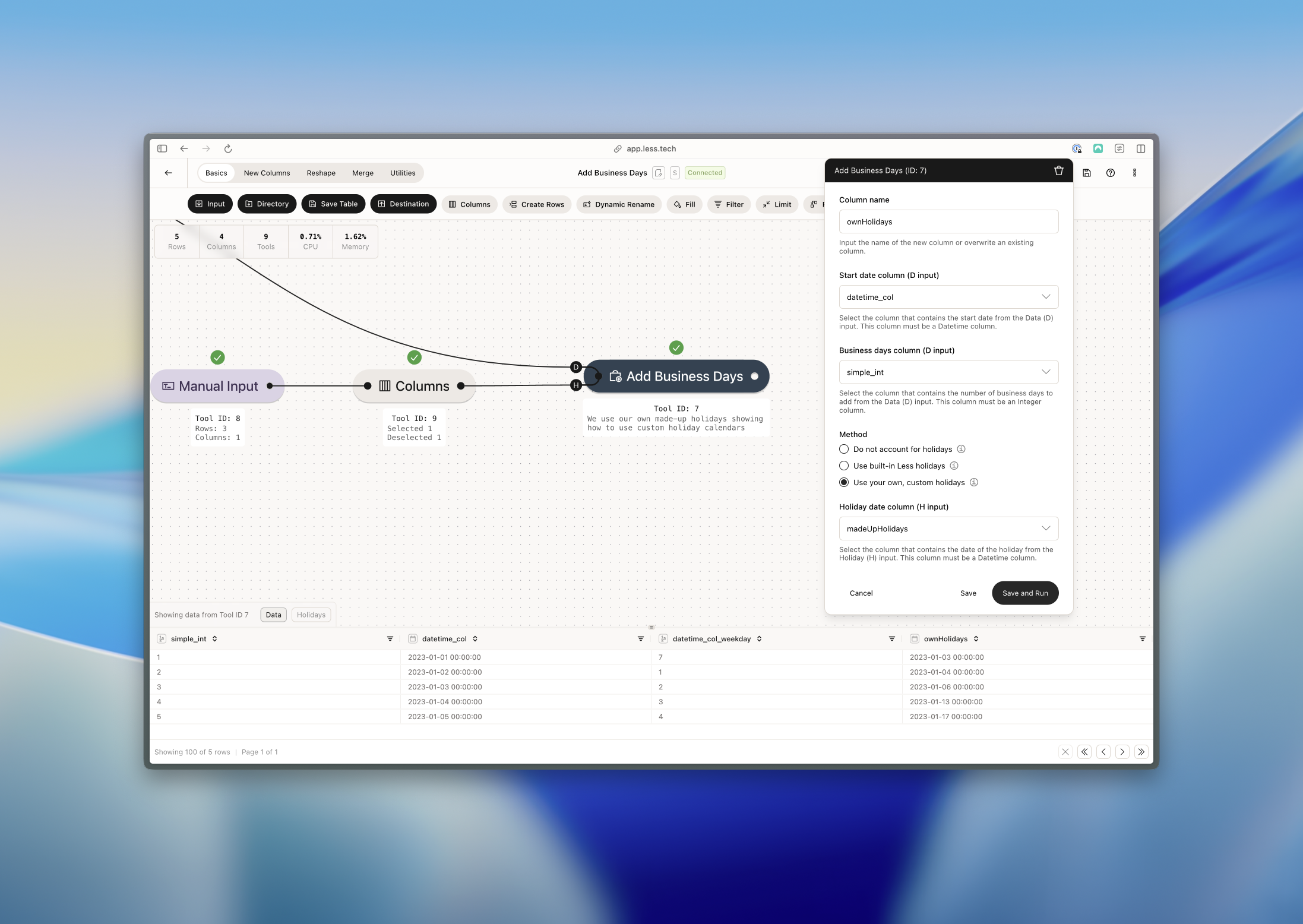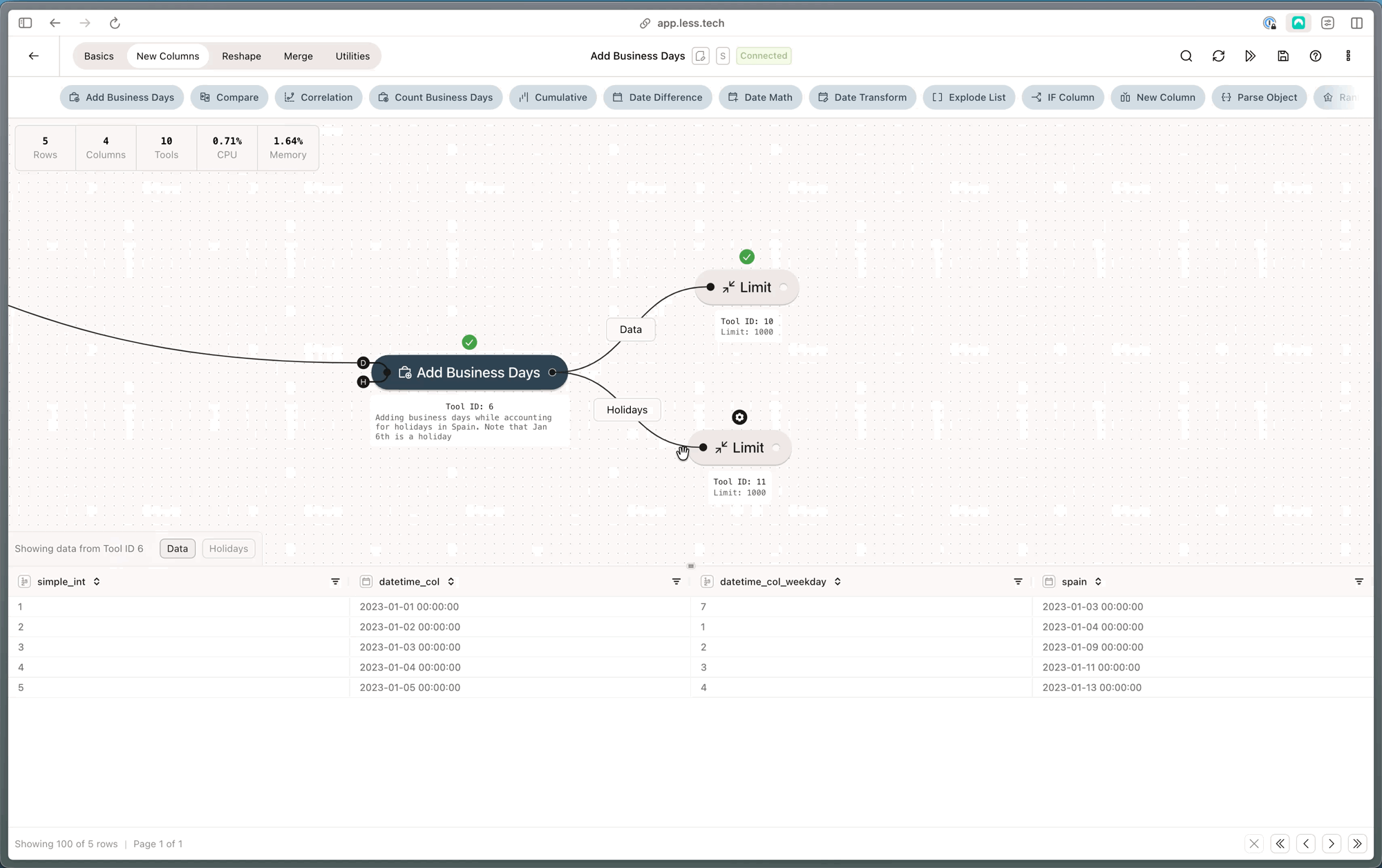
Configuration
If you want to bring your own holidays data, you need to connect your primary data to the D anchor and the dataset containing your holidays to the H anchor. Check out the examples to see how.1
Column name
The Add Business Days tool will create a new column. Use this input to name it.
2
Start date column
Select the column in your primary data containing the date to which you want to add a number of days.
3
Business days column
Select the column in your primary data that contains the number of business days that you would like to add to your date column from Step #2.
4
Method
Select whether you 1) don’t want to account for holidays, 2) want to account for holidays and want to use our built-in holidays, or 3) want to account for holidays and have your own holiday data.
5
Less holidays: Holiday country
If you choose to use our built-in holidays, you can specify the country that you want to use for the holidays.
6
Less holidays: Holiday category (optional)
For some countries there are optional holidays that can be included. For instance, in Denmark, December 24th is technically not a public holiday, but it is a closing day under the Danish Closing Act. Such examples exist and can be included with the holday categories input.
7
Own holidays: Holiday date column
If you choose to use your own holiday data, you need to specify the column in your holiday data (dataset connected to the H anchor) that contains the holiday dates.
Example: Accounting for holidays
In this example, we want to add the integer value of business days in our simple_int column to our datetime_col column. We want to account for holidays in Spain and use our built-in holidays.
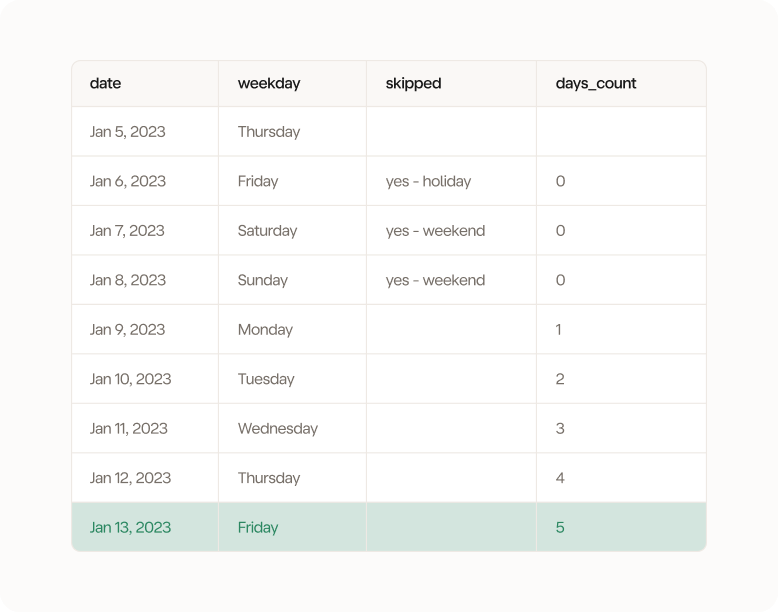
Example: Accounting for holidays and using your own holiday data
You can also bring your own custom holiday data. That might be relevant if your company has its own holiday calendar. In the example below, we have connected the H anchor to a custom holiday dataset.