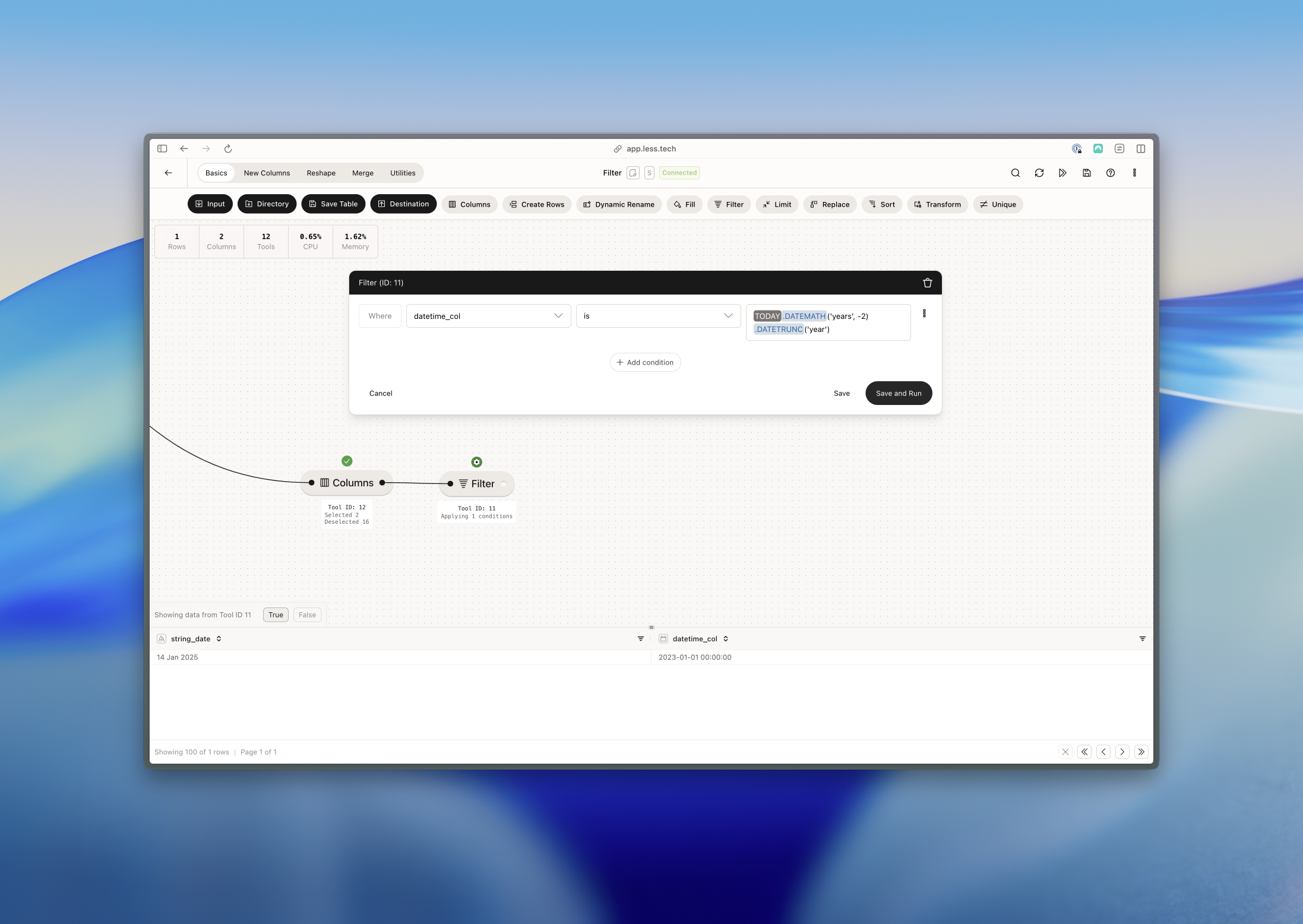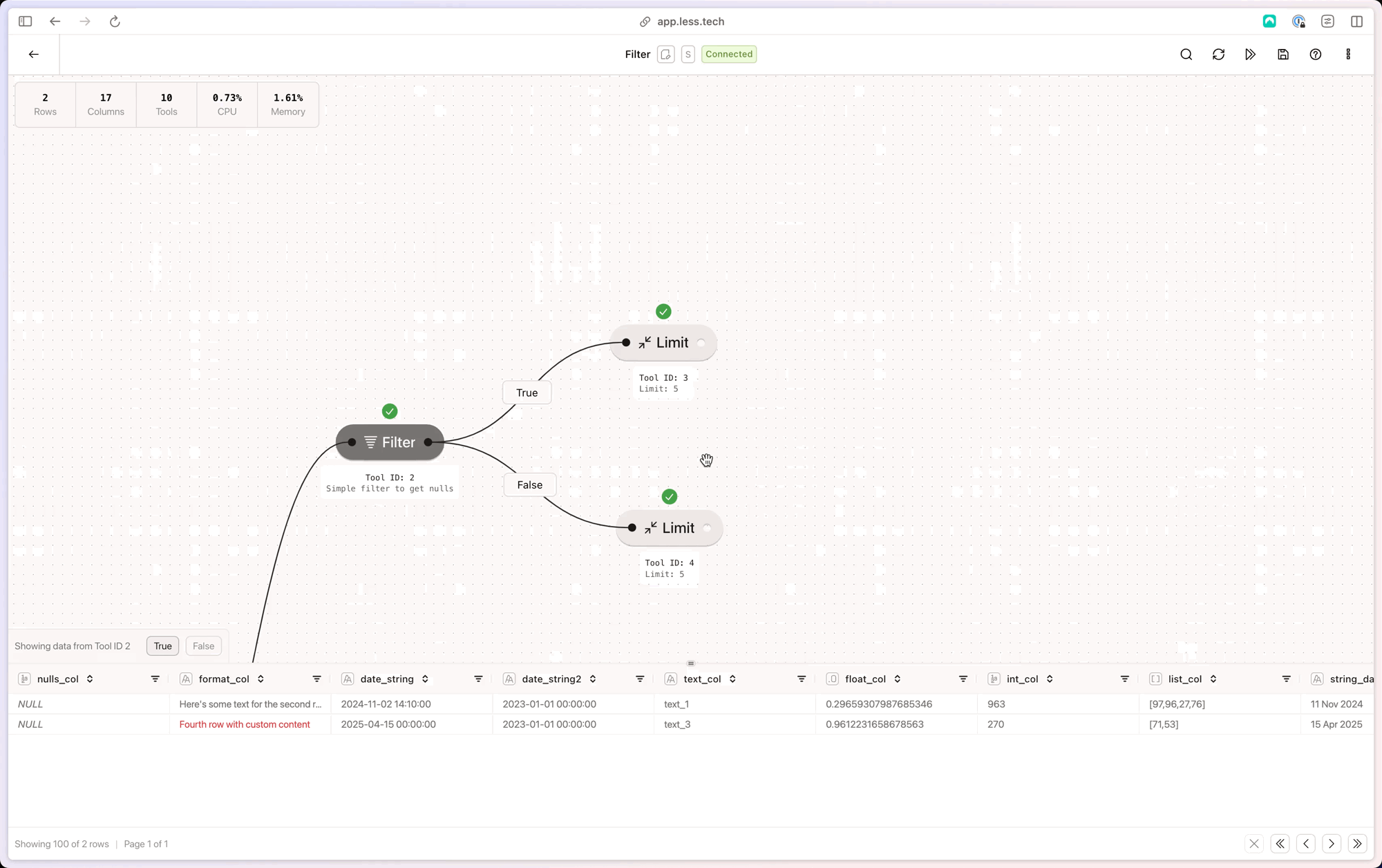
Configuration
You can use the Filter tool for simple operation but it can also be set up to handle more complex conditions. For each condtion you’ll add, you need to configure the following:1
Select column
Select the column you want to filter by. This column will be used as the foundation for your condition.
2
Select operation
Select the operation that you want to filter your column by. Selecting the column determines which operations are available.
3
Enter syntax
Enter the syntax that you want to filter with. See our Syntax page for more information. If you input raw text (like “Hello World”) you need to wrap it in double-quotes. To get the TRUE value of a boolean use 1 - and 0 for FALSE.
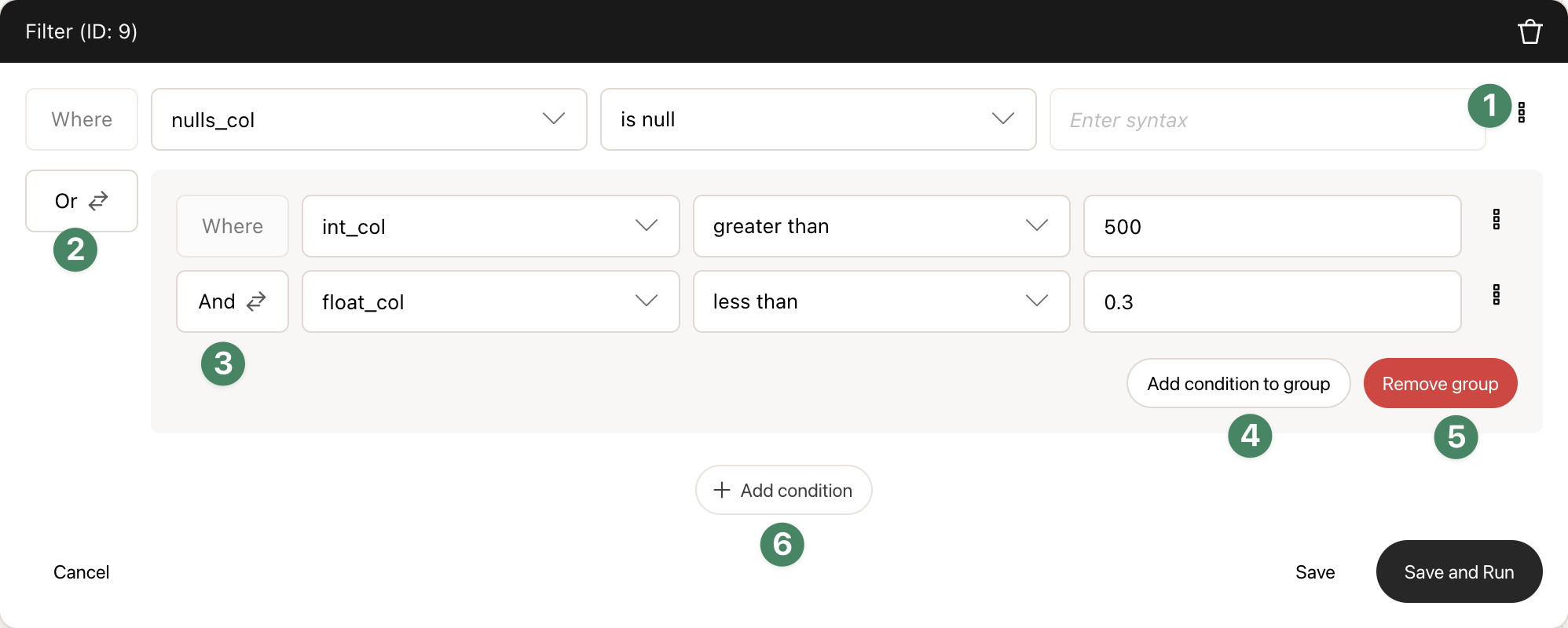
- Convert an outer condition to a group condition. This is useful if you want to group multiple conditions together.
- Switch between AND and OR clauses for the outer conditions.
- Inside a group condition, you can also switch between AND and OR clauses for the group conditions.
- Add a group condition. This is useful if you want to group multiple conditions together.
- Remove a group condition. This is useful if you want to remove a group condition.
- Add an outer condtion. This is useful if you want to add a condition to the outer conditions.
Example: Keeping null values
In this example, we want to keep the rows where the column is null. We simply select the “is null” operation and leave the syntax empty.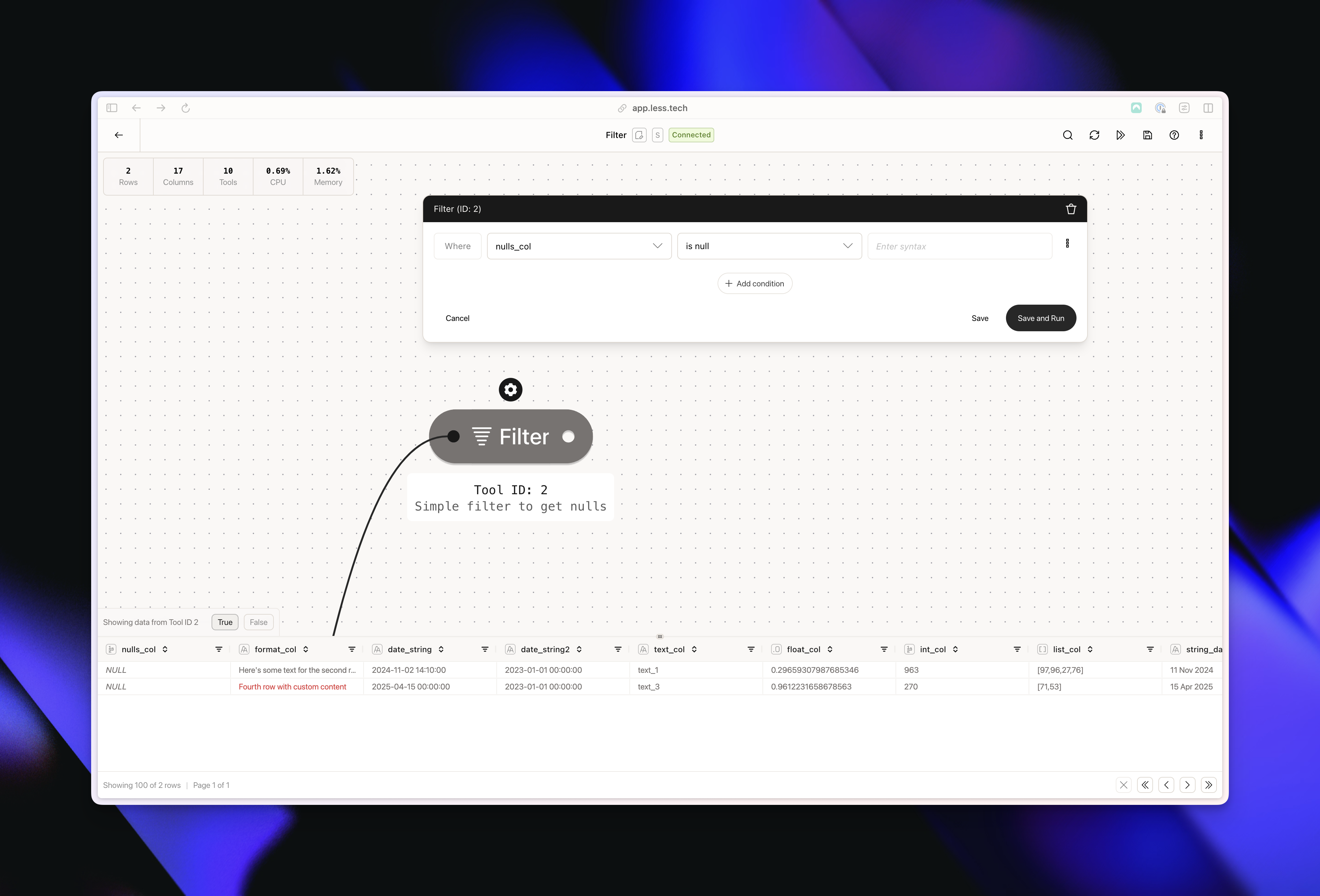
Example: Filtering with contains in a Text column
In this example, we want to keep the rows where the text_col column contains the text “1”. Notice the double quotes around the text “1”.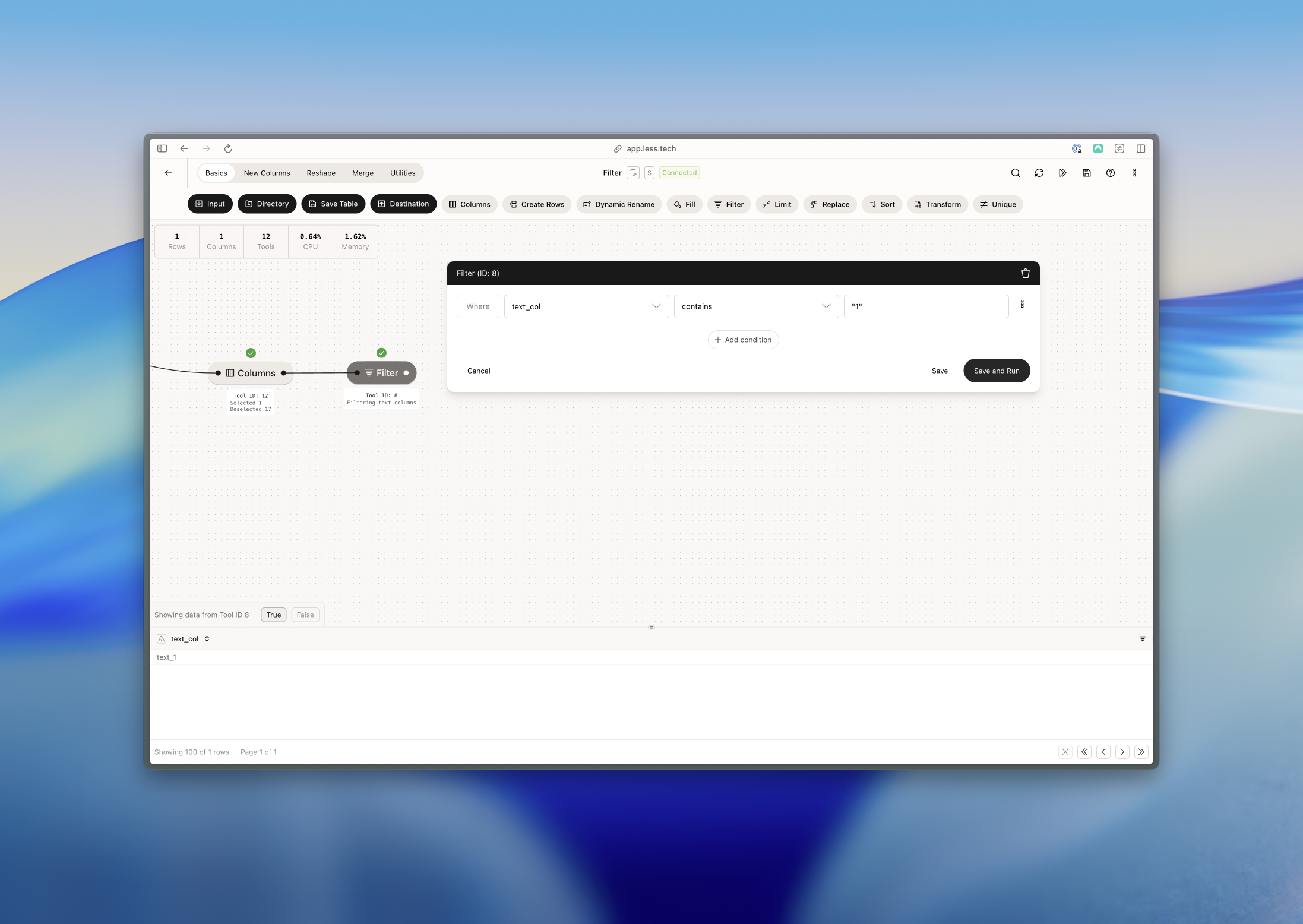
Example: Creating a date range using a dynamic date
In this example, we only want to keep transactions that occur after a fixed date but before the current date. We use the Today constants in the syntax input and use two outer conditions to create a date range.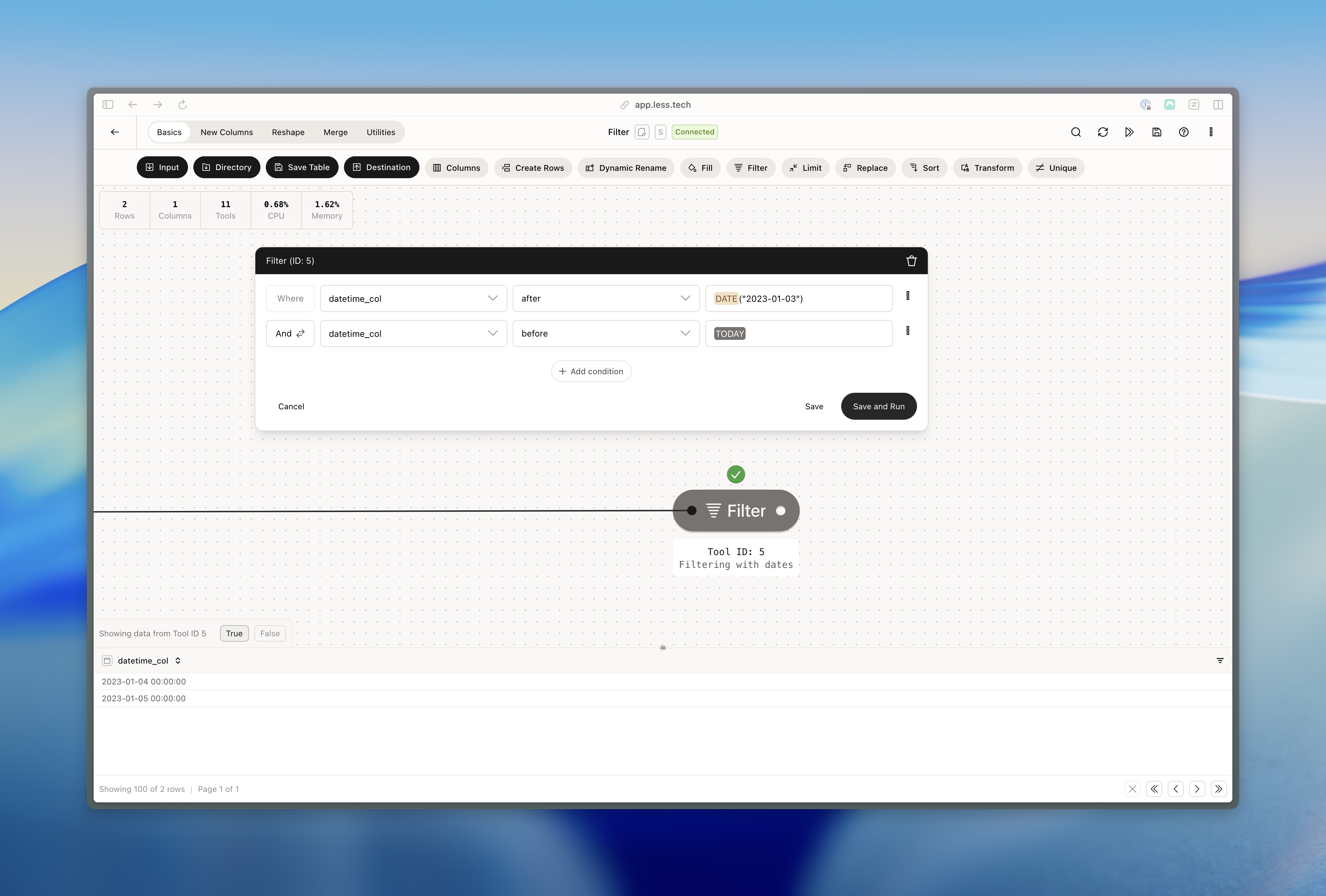
Example: Filtering Boolean columns
In this example, we want to keep the rows where the boolean_col column is true. Notice how select the “is true” operation and leave the syntax empty.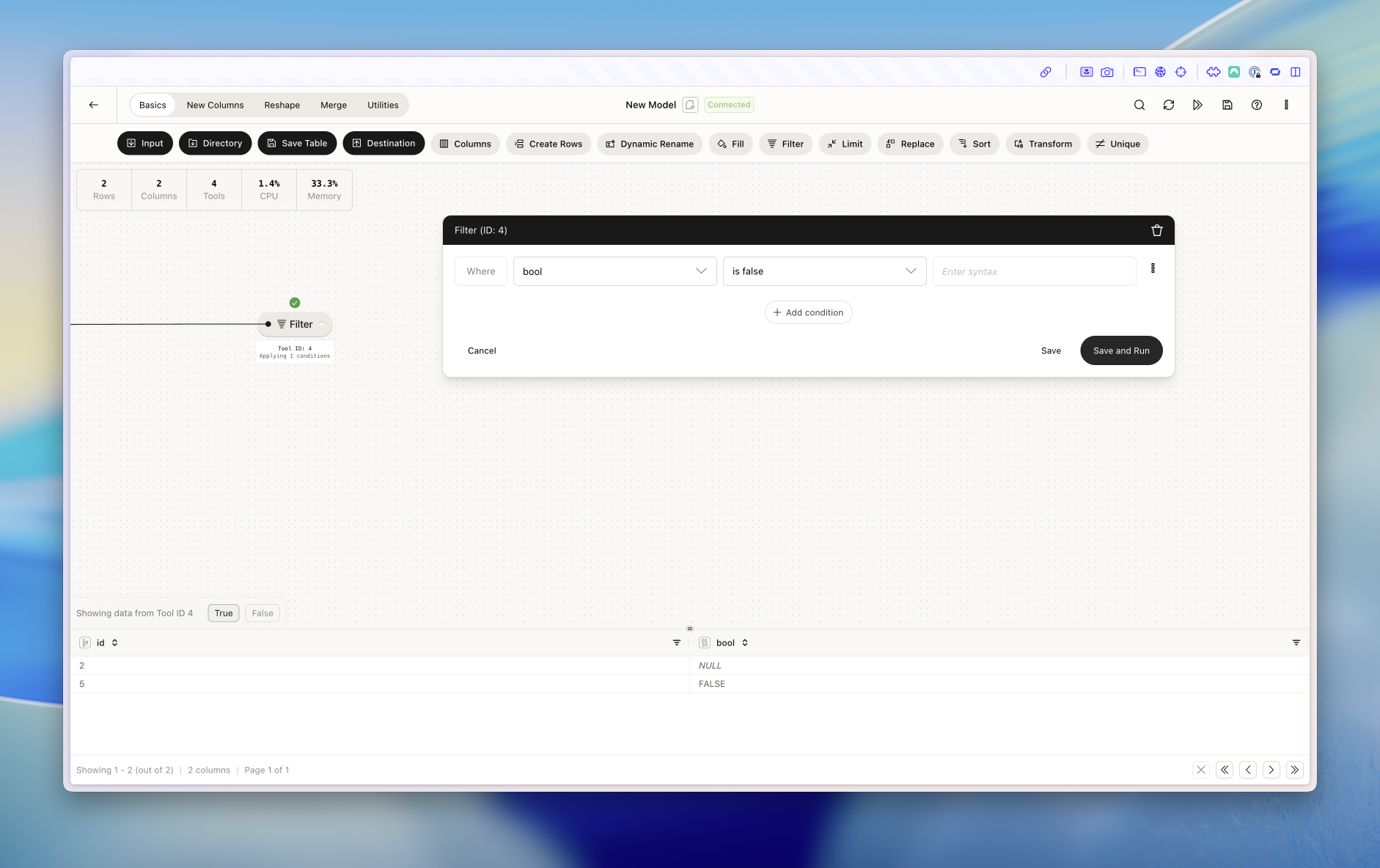
Example: Creating nested conditions
In this example, we want to keep the rows nulls_col is null or where int_col is larger than 500 and where float_col is less than 0.3. Note that the nested group condition must both be true (because of the AND clause) OR the first condition must be true (because of the OR clause).
Example: Advanced syntax
In this example, we want to keep all rows where datetime_col is equal to today’s date minus 2 years truncated to the first day of the year.